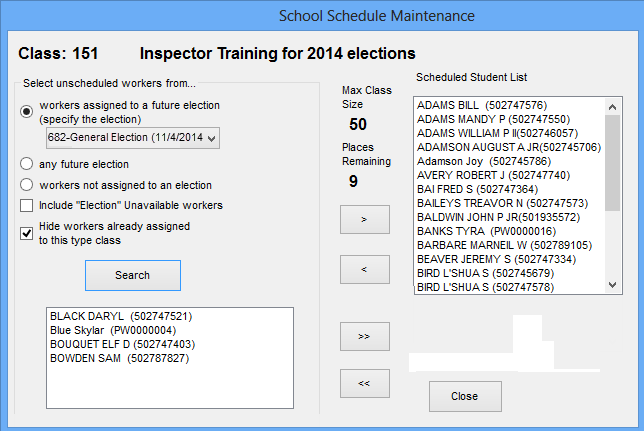
Last Update: August 04, 2014 |
Dialog Help
To access: ELECTION WORKERS > Train Workers > Student List
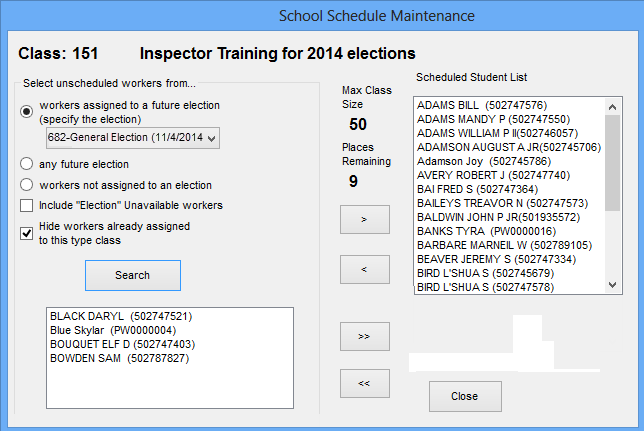
On this dialog, you can maintain the roster of students for a class. The dialog has a search feature that lets you find workers meeting specific criteria who have not yet been assigned to the class.
Fields and Controls on this Dialog
Select unscheduled workers from... |
The options here let you select search criteria for workers. The search will not include workers who are already assigned to the class or who are already assigned to an upcoming class in the same class type. |
workers assigned to a future election |
Finds workers whose work status is Y,Working this election for a specific upcoming election. You will need to choose the election from the list. |
any future election |
Finds workers whose work status is Y,Working this election for any upcoming election. |
workers not assigned to an election |
Finds workers whose work status is N,Not working this election for all upcoming elections. Note that this search can include workers who were assigned in past elections, so long as they are not scheduled to work in future ones. |
Include "Election" Unavailable workers |
With any of the three options above, you can include workers whose status is U, Unavailable for this election, within the elections being searched. |
Hide workers already assigned to this type class |
Lets you choose whether you want to include students who are already assigned to a different upcoming class of the same class type. This allows you to assign a student to multiple classes of the same type into the future. The default is to have this check box selected, so that searches will return only those workers who are not yet assigned to a class of the same type. To search for any worker who meets the criteria regardless of whether they are assigned to another class of the same type, clear the check box. The check box selection is sticky until you change it or you restart the ElectionWorkerTraining program. |
Search |
Click to begin the search process. If your county uses polling place region codes, you will be asked if you want to search by region. Otherwise, you will be asked to select the precincts to search. After selecting polling place regions or precincts, you are asked to select the worker positions you want to search. |
Max Class Size |
Displays the maximum number of students permitted in the class. This number is set on the School Class Maintenance dialog. |
Places Remaining |
Displays the number of open places remaining in the class. |
|
Moves the selected worker from the search-results pane to the Selected Student List. |
|
Moves all workers from the search-results pane to the Selected Student List. |
|
Moves the selected worker from the Selected Student List to the search-results pane. |
|
Moves all workers from the Selected Student List to the search-results pane, effectively clearing the class roster. |
Close |
Saves the changes to the class roster and closes the dialog. |
The message Class Complete. Only additions allowed. at the bottom of the dialog means that the date of the class is in the past. You can add students to the class, to record students who attended even though they were not on the class roster. After adding them to the Scheduled Student List, you can then record their attendance.
VR Systems Confidential/Proprietary Trade Secret