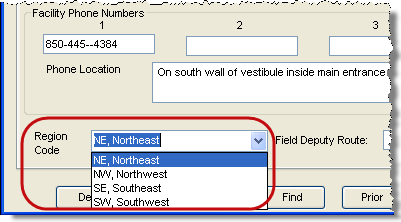
Last Update: August 04, 2014 |
How to
The polling-place region feature lets you group polling places by geographical proximity for the purpose of assigning poll workers to training classes. Searching for workers by polling place region can be useful if you are offering the same class at various locations around the county and you want to limit the invitees to workers whose polling place is in the same region as the class.
To assign a polling place to a region:
Go to the polling place's maintenance dialog and select a region code from the drop-down list:
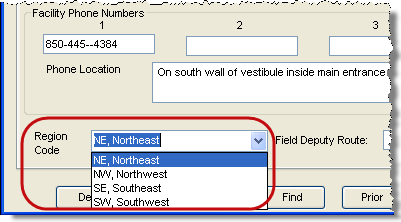
Polling-place region codes are created and maintained on the Polling Place Region Code Maintenance dialog, which is accessed from the Polling Place Region Codes button on the Places menu.
To create a new region code:
On the Polling Place Region Code Maintenance dialog, click New.
In the Region Code field, enter a code of 1 or 2 characters.
In the Region Code Description field, enter a short description of the region code.
Click Save.
To change the description of an existing region code:
In the list of codes on the Polling Place Region Code Maintenance dialog, highlight the code whose description you want to change.
In the Region Code Description field, type your changes
Click Close.
To delete a region code:
In the list of codes on the Polling Place Region Code Maintenance dialog, highlight the code you want to delete.
Click Delete. You will be asked to confirm the deletion. Click Yes.
To change a region code:
Delete the code you want to change
Create a new region code with the code you want.