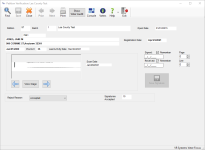Petition Verification
To access: PETITION > Verify Signatures > {voter}
Before you verify petition signatures, you will need to focus on a petition. See Change Petition Focus for instructions.
When verifying a petition signature, you are first asked to select a voter. Then you will see the Petition Verification dialog. See Verify Petition Signatures for more information.
Fields and Controls on this Dialog
| Find | Allows you to easily access the Find a Voter dialog to conduct a new voter search. |
| Save | Saves the verification/rejection of this voter's signature. |
| Prior and Next |
Navigates through the list of voters returned by a search. These buttons are enabled when your search returns a list of possible voters and you select one from the list. |
| Show Voter Audit | Displays a view of the Audit tab in the voter's record. |
| Voters | Opens the voter's record in read-only mode so you can see more information about the voter. |
| Petition | Display only. The petition ID of the petition you are currently working with. This ID is displayed as part of batch identification and on petition reports. |
| Batch | Display only. The batch number of the petition you are currently working with. |
| Petition Name | Display only. The name of the petition you are currently working with. |
| Open Date | Display only. The date the petition you are currently working with was opened. |
| Voter Information | Display only. The voter's ID number, name, current address on file, birth date, precinct, and last activity date. |
| Registration Date | Display only. The voter's |
| Signature |
Display only. The signatures shown include all signatures available for the voter on the Doc Images tab in the voter's record. You can use the signature browse buttons to see other signatures by the same voter. If there is more than one signature for the voter, use these buttons to move through the different images:
The most recent image is displayed by default. The date when the image was captured is shown in Scan Date. If you cannot see the signature clearly in the signature box, click View Image to see the whole document from which the signature is being taken. You can also correct the location of the signature if necessary. |
| Signed | The date when the voter signed the petition. The date must be after the Date Open. To retain this date for the next voter, select Remember. |
| Received | The date when the petition was received in your office. The date must be after the Date Open. To retain this date for the next voter, select Remember. |
| Page |
Enter or use the arrows to select the page number of the petition that has the voter's signature. When you save the signature and select the next voter, the system increments the page number based on the total number of pages and lines per page set up in Petition Maintenance. When you close Petition Verification, the page number is cleared. |
| Line |
Enter or use the arrows to select the page line number of the petition that has the voter's signature. When you save the signature and select the next voter, the system increments the line number based on the total number of lines per page set up in Petition Maintenance. When you close Petition Verification, the line number is cleared. |
| Reject Reason |
Accept signature—To accept the signature, select VALID SIGNATURE from the list. Reject signature—If you are rejecting the voter's petition, select the reason from the list. See Petition Verification Reason Codes for more information. |
| Save Signature |
Records the voter's signature as verified (whether accepted or rejected) and closes the dialog. Note: Only the first petition signature processed in a grouped set of petitions may be saved for a single voter. Subsequent signatures are rejected with the reason Dupl Sig (Duplicate Signature). Petition groups are set up in Petition Maintenance.
|
| Signatures Accepted | The number of signatures that have been verified and accepted so far for the petition in focus. |
| Last Action on this Petition for this Voter |
Appears only when the voter's petition has already been accepted or rejected. It displays the current disposition of the petition, the reason if rejected, the date/time when the disposition was determined, and the batch number. |
| Undo |
Appears only when the voter's petition has already been accepted or rejected within the last 25 hours. It allows you to undo the disposition—either acceptance or rejection—of a voter's signature on a petition. After 24 hours, the Undo button is no longer visible. If you want to undo the disposition after the 24-hour period, use the Undo Verification utility. Should you need to undo a large number of signature verifications for a petition, contact VR Systems. |