Set Up Ballot-Printing on EViD
This topic explains how to set up your EViD system to work with a ballot-printing system during early voting for the following the following vendors:
-
ABS Balotar Interface
-
Dominion GEMS
-
ES&S Unity
-
Runback Sentio
For instructions for VR DirectPrint, see the DirectPrint Setup Guide for EViD.
This setup should be performed for each election, and should be done prior to creating an activator image for voting, because the ballot-printing setup information will be included in the image. See the EViD Technician Guide for more about the creation of activator images. The EViD Technician Guide can be found in our User Community.
-
You know the IP address of each ballot printer being used at the early voting locations.
-
The ballot-printing system is attached to the network in your production environment and is powered up.
-
The ballot-printing control computer has been assigned a static IP address and that you know the address.
-
A network share to hold the ballot files exists on the ballot-printing control computer and the share permissions allow the workstation user to have write access to the ballot-printing share. EViD expects the share names to be:
|
Ballot-Printing Vendor |
Share Name |
|
ABS |
Runbeck.Sentio |
|
ES&S |
UNITY |
|
Dominion |
BODPrint |
|
Runbeck |
Runbeck.Sentio |
- Go to EVID > EViD Maintenance.
- On the EViD Maintenance dialog, verify that the election you are working with is displayed. If not, select Filter by Election and click Select Election to choose the election you want.
- For each listed EViD that will be attached to a ballot
printer:
- Select Yes from the drop-down list under EV BP if the EViD will be attached to the ballot printer during early voting.
- Select Yes from the drop-down list under ED BP if the EViD will be attached to the ballot printer on election day.
- Select the ballot-printing vendor from the drop-down list under BP Type.
- Assign a specific ballot printer to each EViD station by entering the printer's IP address in the BP IP1 field.
- For ABS, Dominion, and Runbeck, you have the option of identifying an IP address for a secondary printer. If the first printer is busy or offline, the ballot will be rerouted to the secondary printer. Enter the secondary IP address in the BP IP2 field.
- Click Exit to save the ballot-printing settings and return to the EViD Console.
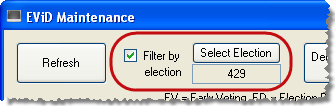
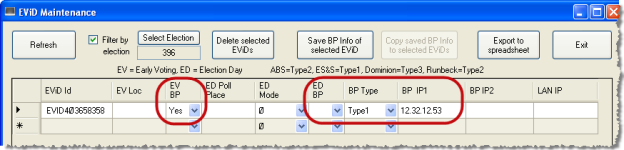
Should you have problems printing ballots, see Troubleshooting the Ballot-Printing Connection.