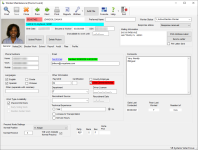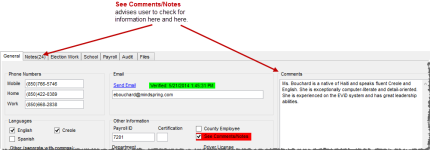Worker Maintenance—General Tab
To access: ELECTION WORKERS > Worker Maintenance > General
Fields and Controls on this Dialog
|
Phone Numbers |
Enter the phone numbers the worker chooses to make available to you. You need not enter dashes or other non-numeric characters; Voter Focus enters these for you when you tab out of the field. If your system uses the system option Tel Area Code Required, you must enter an area code with a phone number. If the voter's record has a home phone number, the number is copied to their worker record when they become a worker. After the number is copied, though, the connection with the voter record is severed. Updates to the phone number in the voter record are not automatically copied to the worker record, nor vice versa. You can display the worker's numbers in order of importance, according to what the worker says is the best number to reach them. To order the numbers, place your cursor in a phone number field and click UP or DN to move the number to a different position. |
|
|
Use this field to maintain the worker's email address and to send an email directly to the worker. When the address is present in the Email field, the Send Email link appears just above the email address. Click this link to open a new email message in your email software with the worker's address in the To field. This feature works automatically if the user has an email client, such as Microsoft Outlook, installed on their workstation. To work with Web-based email systems such as Gmail, setup outside Voter Focus might be required. Contact your IT staff to assist with this setup. To have a note recorded on the Notes and Audit tabs whenever an email is sent to a worker from this link, select Record a NOTE and Audit anytime an email is sent to an Election Worker on the EW Options dialog. The email address need not be verified to send an email directly from the worker's record. However, for mass emailings (such as those sent from the Election Worker Utilities dialog, the email address must be verified for the worker to be included in the mass emailing. Email addresses that have not been verified have the notation Email not yet verified above the email address field. Once the address has been verified, you will see the notation Verified <verification timestamp>. Note: The
email address here is independent from email addresses in the
worker's voter registration record.
|
|
Comments |
This 5,000-character field that can be used for staff remarks about the worker. Text entered in the Comment field is searchable from the Worker Flexible Search dialog. (Searches are not case-sensitive.) The first 1,000 characters in the field also appear on the report Election Worker by Normal/Home Precinct with Comments. If you want a comment to be flagged when making work assignments, select See Comment/Notes. The field will flash a red background and the indicator <***> will appear next to the worker's position on the Election Worker Assignment dialog. |
|
Languages |
Select the languages that the worker claims to speak. If they know language(s) other than those displayed, type them in the Other field, separating each language by a comma. The languages appearing here are maintained on the EW Options dialog. See Specify the Languages Displayed on the Maintenance Dialog for more information. |
|
Payroll ID |
This field is for counties who export their worker pay data to an external payroll system. You can enter up to 12 characters here (numbers and letters). |
|
Certification |
This is a one-character memo field.
It is often used to denote a worker's training or qualifications.
For example, A could indicate
that the worker has AccuVote training |
|
County Employee |
Workers who are also county employees can now be identified as such by selecting this check box. This option is designed to work with the option County Employees NOT Paid on the EW Options dialog to prevent the preparation of payroll payments for these workers. |
|
See Comments/Notes |
This option can be used to remind users that the worker's Comments box (on the General tab) or notes on the Notes tab should be reviewed for more information about the worker. When the check box is selected, this field flashes a red background. Also, the indicator <***> will appear next to the worker's position on the Election Worker Assignment dialog. |
|
Department |
If your county uses Departments for election work (set in VOTER FOCUS ADMIN > System Codes > County Worker Departments), select a department from the drop-down list. |
|
Driver License |
Enter the worker’s driver license number if you collect this information and they provided one. Note: This
field is not connected to the Driver
License field in the worker’s voter registration record,
nor is the number here validated by HSMV.
|
|
Work Type Availability |
The check boxes here define the work-type modes in which the worker had indicated a willingness to work. An unselected check box does not prevent a worker from being assigned to work in that mode; if a work assignment is made, the check box will be automatically selected. If a work type check box is cleared, there is no effect on work assignments in that work type. |
|
Mailing Information |
The information in this field is retrieved from the voter's registration record; any changes to the address must be made in the voter record. If the worker has no mailing address on file, the field will display the text Same. |
|
Print Address Label |
Prints an address label to your local label printer. (To select the printer, go to Utilities > Local Printer Options.) If the worker has a mailing address, it is used; otherwise their residential address is printed. (This feature is not available for workers whose work status is N, Not an Election Worker.) |
|
Send a Letter |
Lets you print a document, such as a letter, for this worker only. If the worker has a validated email address, you have the option of sending the letter by email instead of—or in addition to—the printed letter. The letter text is included in the body of the email. For instructions, see Print or Email a Form Letter to a Worker. (This feature is not available for voters whose worker status is N, Not an Election Worker.) |
|
PW Letter Sent |
This check box prevents work scheduling notices from being sent to a worker more than once. It is selected automatically when a notice is sent to the worker from either of these programs: If you send the letter again, the letter will not be printed for workers whose PW Letter Sent field is selected. To allow a second letter to be sent to a worker, clear their check box. |
|
Date Last Contacted |
Indicates the last time a notice to the worker was printed from one of these programs: This date is set automatically by Voter Focus. |
|
Posn Last Worked |
Shows the position in which the worker last worked. This field is filled automatically by Voter Focus. |
|
Resident of |
Indicates whether the worker is a city or county voter. This information is retrieved from the voter registration record. |
| Recruitment Source | Lets you indicate how the worker was recruited. |
| Recruitment Date | The date the worker was recruited. |
| Technical Experience | Indicates whether the worker has any technical knowledge and experience. |
| Access To Transportation | Indicates whether the worker has access to reliable transportation. |
| Service Hours | Indicates whether the worker is available for service hours. |