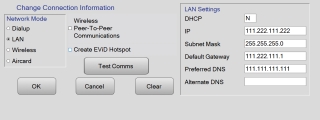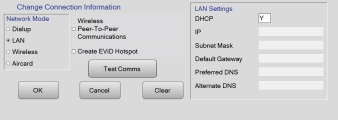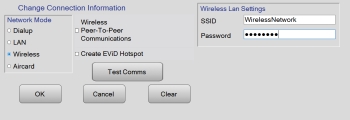Change Connection Settings
This feature lets you change the network settings used for the EViD stations to connect to the internet and to each other through local peer-to-peer communications. It is useful in the case where the connection information was incorrectly set up when the activators were created, or if an EViD station was set to be connected using a method that later became unavailable.
You can also run a communications test from here.
On the Tech Utilities dialog, touch Change Connection Settings. The Change Connection Settings dialog appears. The dialog layout changes, depending on which Network Mode option you select.
LAN
Wireless
- Network Mode—Select the type of communications the station is using.
- LAN Settings—If you selected LAN in the Network Mode box, check the DHCP check box to have the EViD station obtain an IP address automatically. Or uncheck the DHCP check box and enter the connection information for the voting location.
- Wireless LAN Settings—If your selection for Network Mode is Wireless, enter the name of the wireless network at the voting location and the password to access the wireless network.
- Create Hosted Network—If selected, the EViD station creates a hotspot that other EViD stations can connect to.
Click OK to save your changes. Click Back to return to the Tech Utilities dialog. Click Clear to undo changes without returning to Tech Utilities.