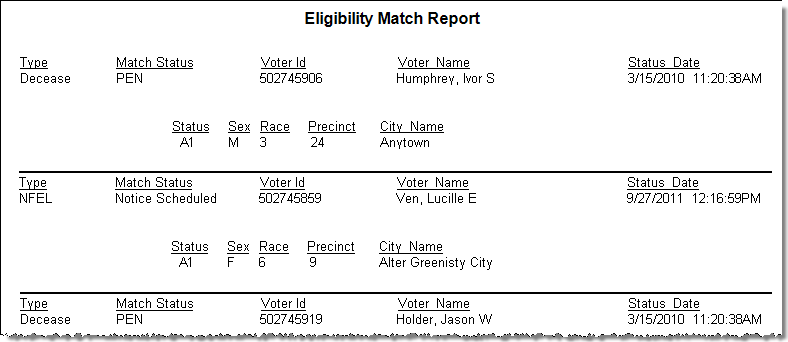
Last Update: March 18, 2014 |
Report
To run: VOTER REGISTRATION > Eligibility Match Queue > Eligibility Match Report
This report lets you list the county voters who are in the Eligibility Match Queue because they are potentially ineligible for one of the following reasons:
The voter has a felony conviction without having their civil rights restored.
The voter has been adjudicated mentally incapacitated with respect to voting.
The voter is deceased.
The voter is not a U.S. citizen, is not of legal age to register, does not reside at their residential address of record, or is a fictitious person.
Note Match records can be created by the State on FVRS or they can be initiated by the Supervisor's office. Regardless of the initiating agency, all currently active match records for your county can be found in the Eligibility Match Queue.
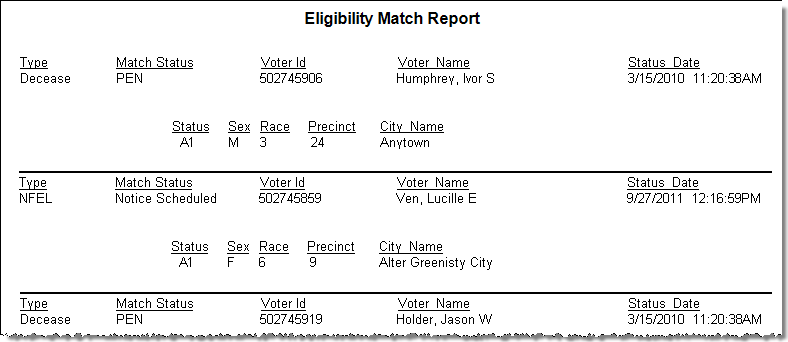
When you run the report, the Enter Parameter Values dialog appears, where you can select the parameters to refine the output to exactly what you want. As with most Voter Focus reports, if you leave the selection boxes empty, the report will run with all possible selections. Once you run the report, you can change the parameters within Crystal Reports and rerun the report without having to close it and start over, as described below.
First, select the match status(es) you want to report on:
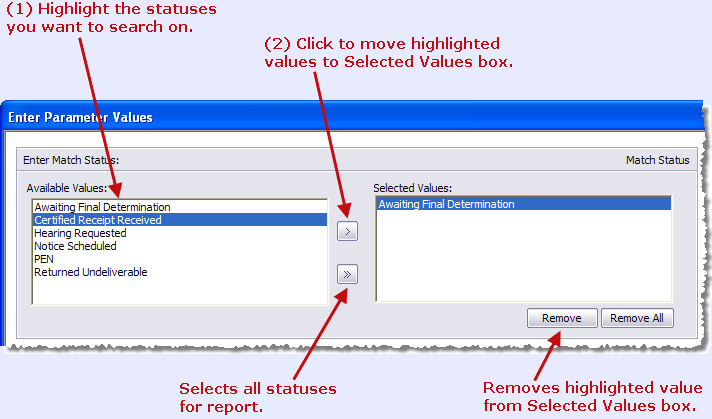
Note The status PEN means the match is Pending.
Next, specify a date range for the last change to the voter's match status:
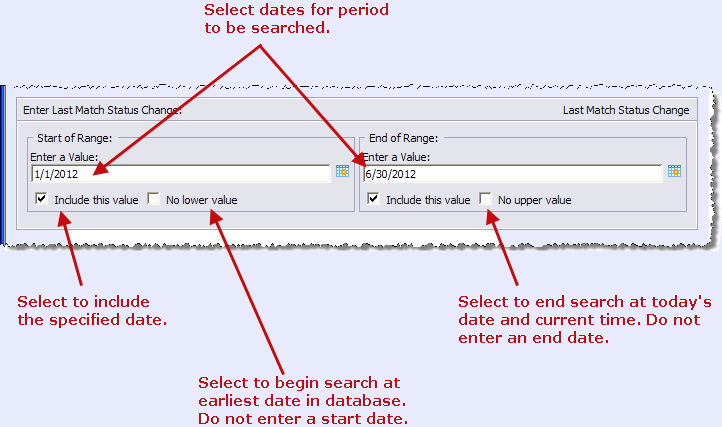
Then, select the match type(s) you want and run the report:
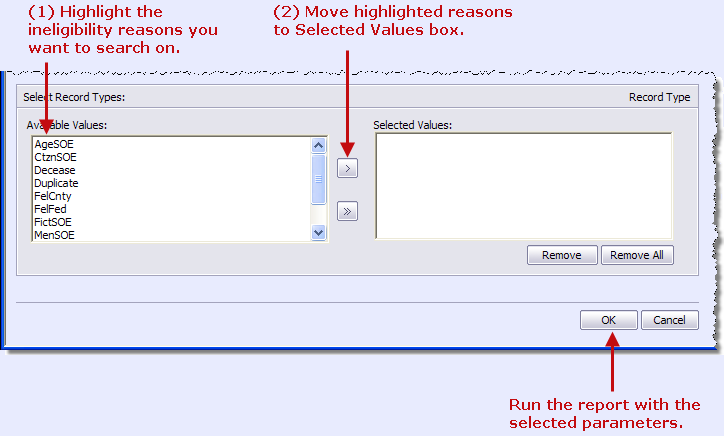
Table of eligibility match types
Once you have run the report, you can then select a new match status, date range, or match type and rerun the report without having to close the report and start over. The parameter-selection controls are on the left side of the report.
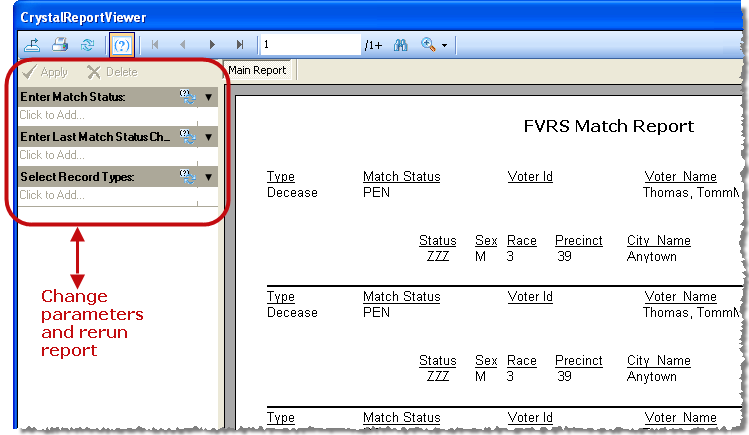
To select a different match status:
In the left pane of the Crystal Report Viewer, under Enter
Match Status, click the box labeled Click
to Add... or the ![]() icon.
icon.
In the Enter Parameter Values dialog, select the new match status(es) and click OK.
In the left pane of the Crystal Report Viewer, click Apply to run the report with the newly selected match status(es).
To select a different date range:
In the left pane of the Crystal Report Viewer, under Enter
Last Match Status Change, click the box labeled Click
to Add... or the ![]() icon.
icon.
In the Enter Parameter Values dialog, select the starting and ending dates for the new date range. Click OK.
In the left pane of the Crystal Report Viewer, click Apply to run the report with the newly selected date range.
To select a different match type:
In the left pane of the Crystal Report Viewer, under Select
Record Types, click the box labeled Click
to Add... or the ![]() icon.
icon.
In the Enter Parameter Values dialog, select the new match type(s) and click OK.
In the left pane of the Crystal Report Viewer, click Apply to run the report with the newly selected match type(s).
For instructions on resolving these matches, see How to Process Match Records in the Eligibility Match Queue.