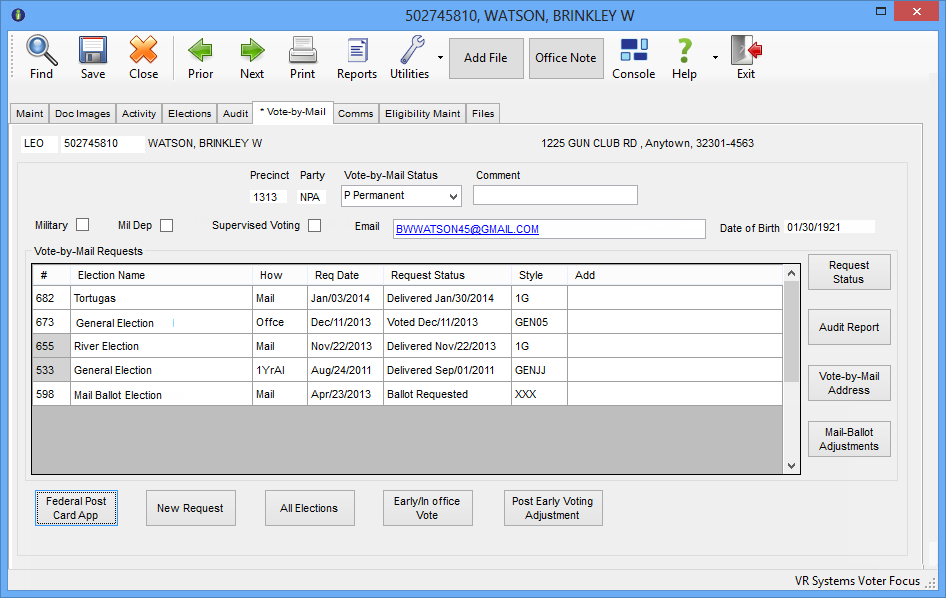
Last Update: February 01, 2016 |
Dialog Help
To access: VOTER REGISTRATION > Voter Maintenance > {voter} > Vote-by-Mail
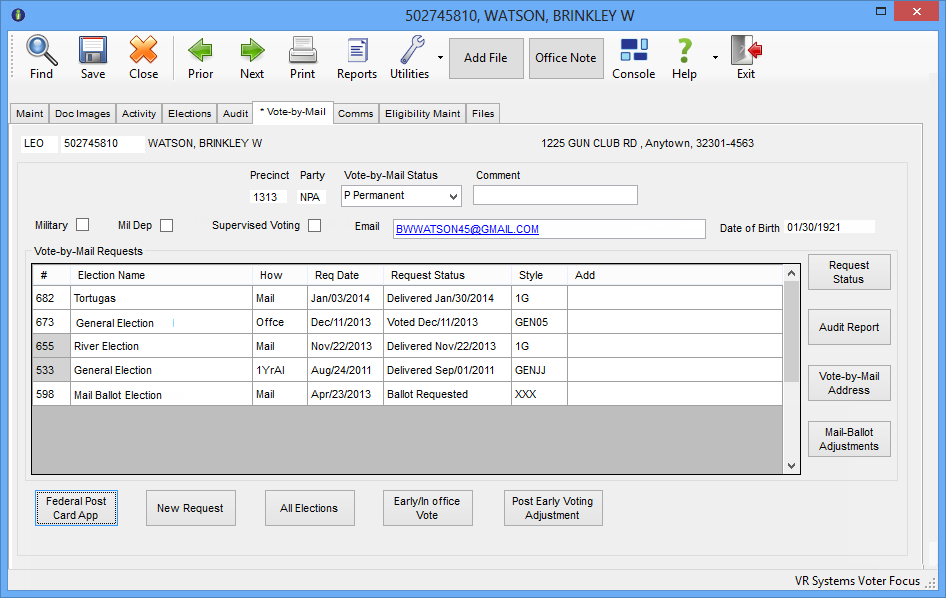
On the Vote-by-Mail tab in a voter's record, you can:
Record the voter's requests for mail ballots.
Maintain addresses where mail ballots are to be sent.
Examine the status of mail-ballot requests.
Record when the voter picks up their mail ballot or votes in-office absentee.
Record when a replacement ballot is issued to the voter.
Record when the voter casts their ballot during early voting.
Prevent the return of a voter's mail ballot.
Maintain information on third parties who request and/or pick up ballots for the voter.
Maintain whether the voter is military, military dependent, or needs supervised voting at an assisted living or similar facility.
Review and print a report on the vote-by-mail transactions performed on the voter's record.
Send an email to the voter.
An asterisk next to the Vote-by-Mail tab label:

indicates the voter record has vote-by-mail or early-voting activity for an election that is in Open, Active, or Return Processing Only status. (Canceled requests are considered "activity.")
The Vote-by-Mail Requests area shows the most recent vote-by-mail or early voting activity for elections whose status is Open, Active, Return Processing Only, or Closed. (Closed elections are grayed out.) The election number appears in the first column of the Vote-by-Mail Requests area. When you first access the Vote-by-Mail tab, the requests are sorted by election date. To sort by another criterion, click the column heading of the column you want to sort by.
The How column indicates the method by which the voter requested the ballot.
The Style column lists the ballot style that has been or is scheduled to be delivered to the voter. If ballot styles have not yet been set up for a voter's precinct (or the federal election style for Fed Elections Only voters has not been designated), the value here will be XXX. When the Deliver Ballots runs are performed (including runs that create export files for Pitney Bowes Relia-Vote and external mailing houses), the system will evaluate the voter's status, party, and precinct to determine their eligibility and ballot style. If the voter is eligible, the XXX placeholder will be replaced by the appropriate ballot style.
A Y in the Add column indicates the voter has provided a Ballot Address for this Election. This address can be seen by clicking Vote-by-Mail Address.
If the voter has a default ballot address, the first line of the address is shown in the space just below the voter registration number. If the voter has only a fax number for their default ballot address, the address line is blank. If the voter has no default ballot address and no fax number, this area is left blank. (Use of the default ballot address is turned on/off by VOTER FOCUS ADMIN > System Options > Vote by Mail > Do not use Default Ballot Addresses.
Fields and Controls on the Vote-by-Mail Tab
Vote-by-Mail Status |
Permanent—A voter who is expected to vote by mail indefinitely. Recording an all-elections request, an overseas mailing address, or an overseas default ballot address automatically changes the voter's status to Permanent (although you might not see this change until the next time you access the voter's record). Temporary—A voter who wants to vote by mail in one or more elections but who has not asked to receive the annual Notice of Elections. The Voter Focus administrator has the option of resetting the vote-by-mail status of Temporary voters to Cancelled at the end of an election year. (See Clear Temporary Vote-by-Mail Statuses.) Cancelled (or no status selected)—The voter has no vote-by-mail requests in their record. FPCA Applicant—A mail-ballot voter who has requested ballots using the Federal Post Card Application form. The FPCA form allows military voters, their dependents, and civilian voters residing outside the United States to make a single request for mail ballots through the end of the calendar year of the second regularly scheduled general election held after the request date unless the voter indicates a shorter time period or a specific election in which they want to vote by mail. Should a voter move to another county, their FPCA Applicant status does not move with their voter registration record. If the voter wants to maintain FPCA status, they will need to submit another FPCA form to the elections office in their new county. The FPCA status reverts to a blank status when the FPCA request expires. |
Comment |
A
free-form field for any remarks or notes. Should you need more
space than the 25 characters provided, type See
Communication Log in the Comment
field, click Some counties use this field to record the voter's phone number when the voter has asked that the number not be included in their public registration record. In such cases, the phone number is omitted from the Telephone field on the voter's Maint tab and entered into the Comment field on the Vote-by-Mail tab, which is not public record. |
Supervised Voting |
The voter resides at an assisted living or similar facility, wants their vote-by-mail ballots delivered to the facility, and needs supervised voting at their facility. |
Military |
Select this check box to turn on the military setting for this voter. The military setting is used for reporting purposes; it does not ensure that the voter will be included in early batches of ballots sent to overseas voters. To be included in the early overseas batch, the voter's vote-by-mail address must be set up a particular way for overseas. See Vote-by-Mail Addresses_for_Overseas_Voters for more information. If you change this setting, all requests made after the change will have the new setting, but requests made prior to the change will retain the old setting. The Military setting can also be maintained for an individual vote-by-mail request, without affecting the setting selected on the Vote-by-Mail tab. See Mail-Ballot Adjustments for more information. |
Mil Dep |
Select this check box to turn on the military-dependent setting for this voter. Voters with the military-dependent setting are treated the same as military voters; that is, they are included in the mailing lists and report totals of military voters. Note that both military settings (Military and Mil Dep) cannot be selected; you must choose one or the other. |
If the voter provided an email address with a vote-by-mail request, enter it here. The system will attempt to validate the email address by verifying it contains proper syntax, such as an @ sign before the domain name. This doesn't guarantee that the email address is valid, but it will identify those that cannot be mailed by your SMTP server. If the voter has multiple email addresses, separate the addresses with a comma. If the voter submits a vote-by-mail request through your website, when the request is processed, the email address submitted by the voter will be stored automatically in this field, replacing any previously entered email address. The email address entered here will be used by the Email run for voters requesting delivery of their ballot by email. It will also be used for the vote-by-mail notification runs and list-of-candidate runs. You can create an email message from yourself to the voter by holding down the Ctrl key on your keyboard and clicking the email address. This feature requires that your workstation have an email client such as Microsoft Outlook installed. Web-based email systems are not supported for these "one-off" emails. Email addresses are reported in the Absentee
Status Report for all Absentee Voters, the Absentee
Status for Email/Fax Delivery Voters, and the Unsent Email/Fax Note Voter email addresses provided with a vote-by mail request can be made available to candidates and political parties, but they are exempt from public records requests. When creating a report or export file in response to a public records request, you should remove the email addresses from the report/export file before releasing it to the requestee. Voter email addresses provided on a voter registration form are public record. These addresses are entered on the voter's Maint tab and Application Form. |
|
Request Status |
Brings up the Vote-by-Mail Request Status dialog. |
Audit Report |
Displays the Absentee Audit Report. |
Vote-by-Mail Address |
Brings up the Vote-by-Mail Addresses dialog. |
Mail-Ballot Adjustments |
Brings up the Mail-Ballot Adjustments dialog. |
Federal Post Card App |
Brings up the Vote-by-Mail Request dialog where you can set up vote-by-mail requests for the voter. See How to Process a Vote-by-Mail Request from an FPCA Applicant for more information. When you return to the Vote-by-Mail tab, you will see the expiration date of the request below the button: Requested All Elections through <date>. |
New Request |
Brings up the Vote-by-Mail Request dialog where you can enter one or more requests for the voter. |
All Elections |
Brings up the Vote-by-Mail Request dialog with all elections for which the voter is eligible pre-selected. See How to Process a Vote-by-Mail Request for All Elections for more information. When you return to the Vote-by-Mail tab, you will see the expiration date of the request below the button: Requested All Elections through <date>. If the voter has already made an FPCA request, this button is disabled and labeled (FPCA Voter). |
Early/In Office Vote |
Brings up the Choose an Election dialog, where you can select an election in which the voter will be early voting or in-office-absentee voting, and then proceed to the Voting Election dialog, where you can record that the voter cast an early vote, picked up a mail ballot, or voted in-office absentee. |
Post Early Voting Adjustment |
Lets you correct a voter's early vote after the early-voting period for an election is over. When you click this button, you are presented with a list of the elections where early voting has ended and the election status is Return Processing Only. After selecting an election, the Voting Election dialog appears and you can make the adjustment. If only one election meets the criteria, the Voting Election dialog for that election opens when you click Post Early Voting Adjustment. The user must have the user permission PostEarlyVotingEdit to see the Post Early Voting Adjustment button. |