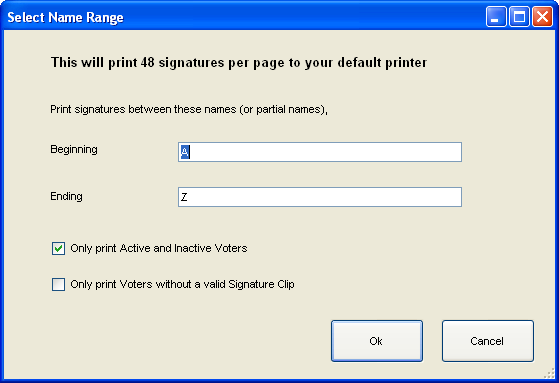
Last Update: June 08, 2015 |
System Utilities
To access: VOTER FOCUS ADMIN > System Utilities > Signatures and Audit > Print Signature Clips
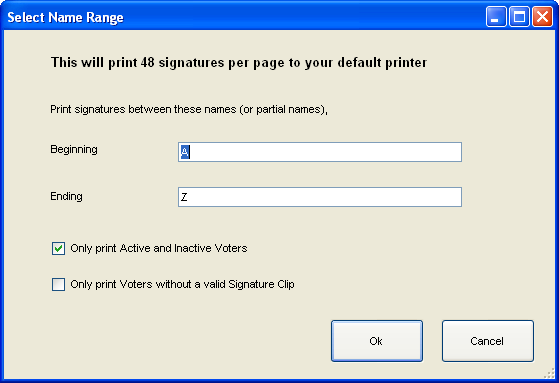
This utility is designed primarily to help you find voter records that have no signature clip, but it also helps you find voters whose signature clip is unreadable or needs to be rotated or otherwise adjusted.
The utility lets you print voter signature clips, 48 clips to a page, to your Windows default printer. If a voter record has no signature clip, the program will attempt to obtain a clip from FVRS. If a clip is unavailable from either the county database or FVRS, you will see the message Missing/Invalid Signature Clip beneath the voter name and registration number.
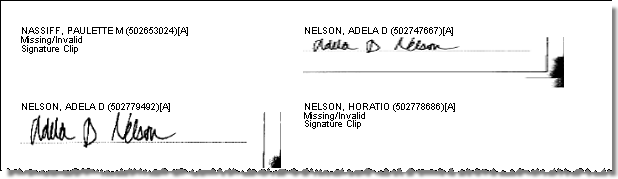
The Beginning and Ending fields let you specify a range of signatures to print, based on voter name.
To limit the printing to voters whose registration status is Active or Inactive, select Only print Active and Inactive Voters.
The program also works in reverse. That is, it lets you create a text file listing voters who have no signature clip on file, either locally or on FVRS.
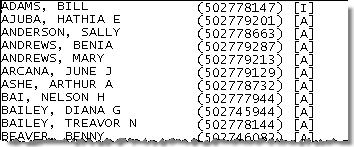
To list these voters, select Only print voters without a valid Signature Clip. You can use the Beginning and Ending fields with the no-signatures option, as well as the Active/Inactive option. The list is a text file showing the voter name, voter registration ID, and voter registration status.
To print signature clips or list voters who have no clip:
1. Go to VOTER FOCUS ADMIN > System Utilities > Signatures and Audit > Print Signature Clips.
2. On the Select Name Range dialog, enter the beginning and ending names of the range of voters you want to print. You can enter an entire name in Last Name, First Name format, such as:
Baker, Josephine
Or just enter the first letter or two of the last name.
If you want to limit the printing to voters whose status is Active or Inactive, select Only print Active and Inactive Voters.
To create a list of voters with no signature clip in the local database or on FVRS, select Only print Voters without a valid Signature Clip.
3. Click OK.
If you are printing signature clips, a
preview of the compiled document showing the clips will appear on
your screen. To print the document, click the print icon (![]() )in the upper-left corner of the preview dialog.
The document will be printed to your Windows default printer.
)in the upper-left corner of the preview dialog.
The document will be printed to your Windows default printer.
If you are printing a list of voters who have no clip, the list will be extracted to a text file called Missing Signature Clips, and you will be asked to select a location for the file.