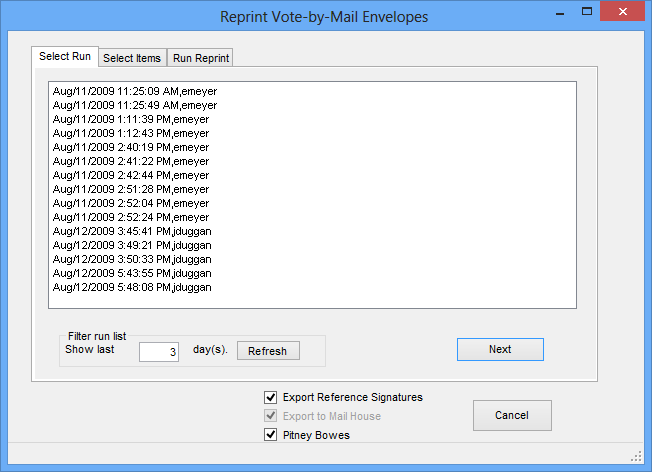
Last Update: December 05, 2014 |
Dialog Help
To access: VOTE BY MAIL > Deliver Ballots > Utilities > Reprint Envelopes/Labels
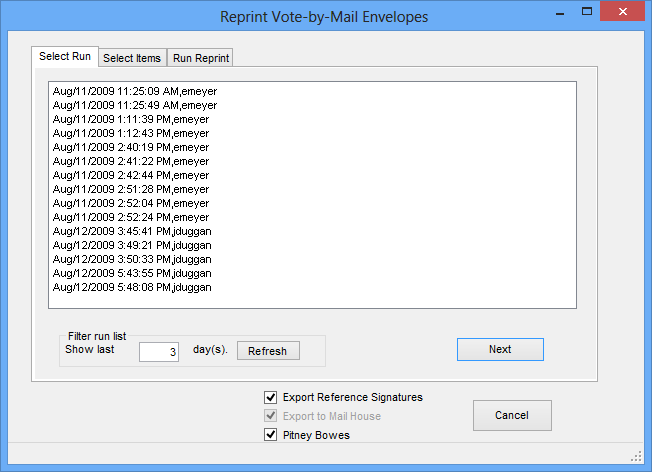
This dialog lets you select a label or envelope run and reprint it in the event something happened to the original run.
You can also do a reprint to create a file for export to the Runbeck Sentio system for batch printing of mail ballots.
On the first tab, the runs are listed in the order in which they were produced. To see more or fewer runs, enter a greater or lesser number in the Show Last field and click Refresh.
Generic Absentee Envelope Reader Interface only. To create reference signature files for your third-party mail-balloting system if the system has a signature-recognition/verification feature, select Export Reference Signatures. (See How to Provide Voter Signatures to a Mail-Balloting System for more information.)
To create an export file for a commercial printer, select Export to Mail House.
If you are creating an export file for the purpose of batch printing of mail ballots from a Sentio printer, select Export to Mail House.
Pitney Bowes Relia-Vote Interface only. To create an export file for the Relia-Vote system, select the option Pitney Bowes. This will also create reference-signature files if the option VOTER FOCUS ADMIN > System Options > Vote by Mail > Relia-Vote Options > Export Reference Signatures is selected.
Highlight the run you want to reprint and click Next.
On the second tab, you can select the voters you want to include in the rerun.
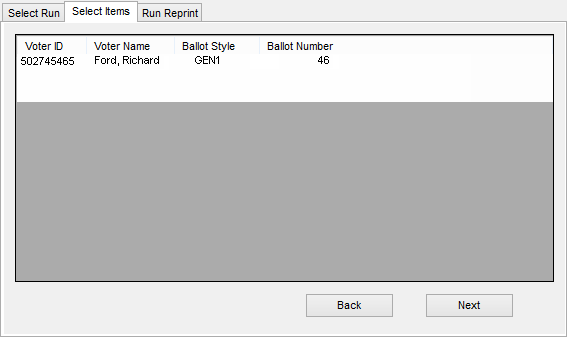
To select multiple voters, depress the Ctrl key while clicking to highlight each voter you want. To select a range of voters, click on the first voter, then depress the Shift key and click the last voter in the range.
If you are creating an export file for Runbeck Sentio, be sure to select all voters.
When you have selected the voter(s) you want, click Next. The voters you selected will be processed.
If you are using the USPS Confirm One Interface, you will see the message:
Do you wish to generate new USPS Confirm One Codes for a different Mailing?
If you click No, the envelopes/labels will be assigned the same USPS tracking numbers as the original mail pieces. Selecting Yes will generate new tracking numbers for the reprinted ones.
If you are creating an export file, the Windows Print dialog appears. Select a printer and then, on the Windows Open dialog, save the file. The default location is the folder specified in REPORTING > Flexible Reports > Utility > Path for Export Work Files, but you can save the file in a different folder, if you prefer. The name of the export file is displayed in the File name field. Clicking Open starts compilation of the file.
The third tab displays the progress of the rerun.
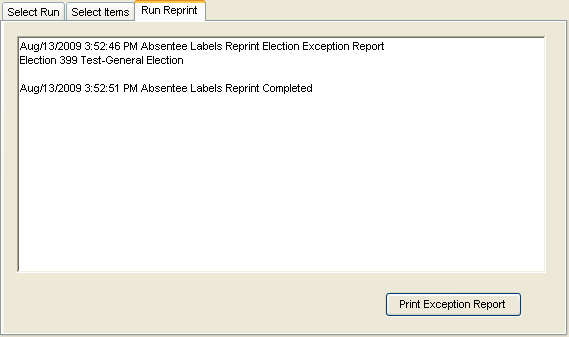
If a voter voted between the time of the original run and the rerun, they will not be included in the rerun, even if you selected the voter. Click Print Exception Report to see a list of such voters.