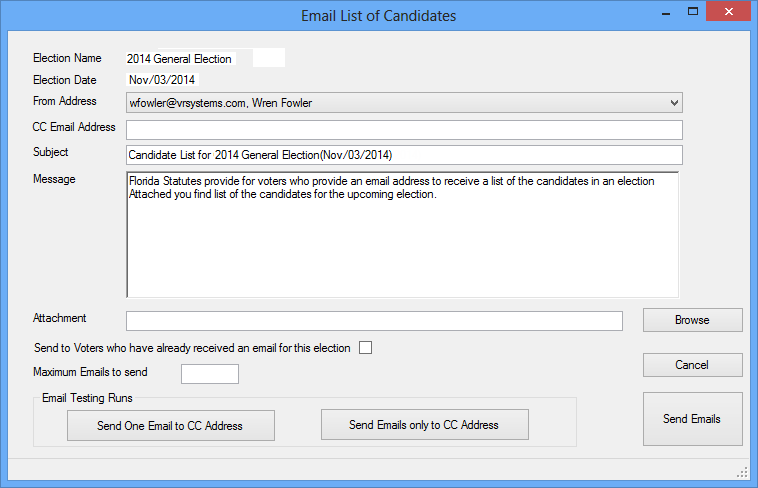
|
Last Update: June 10, 2014 |
Dialog Help
To access: VOTE BY MAIL > Vote-by-Mail Utilities > Send Emails of Candidate Lists to Voters
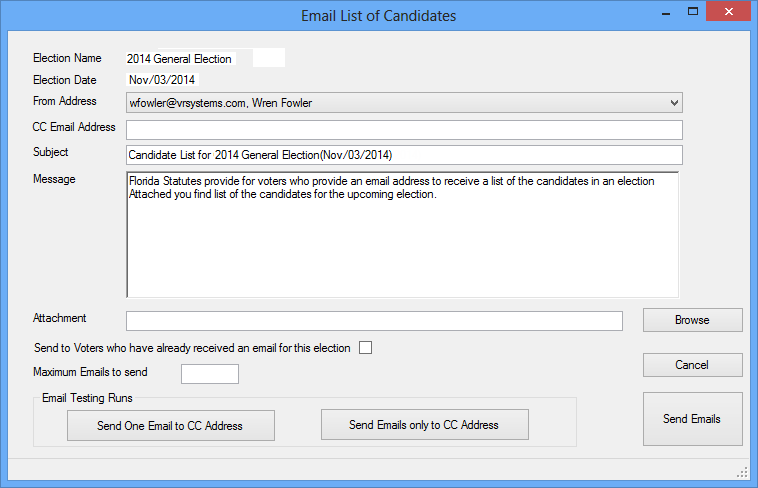
Fields and Controls on this Dialog
|
Reply Address |
Enter the address at the elections office where replies to the outgoing email, including unable-to-deliver notices, will be sent. Note The Reply Address field is prefilled with the value in VOTER FOCUS ADMIN > System Options > Email > Sender/Reply to Email Address. The reply address can be different from the Email Server Logon User Name, but only if your county's SMTP service permits it. If the service does not permit a different reply address, the emails will appear to recipients as having been sent from the address in Email Server Logon User Name, regardless of the value in the Reply Address field. |
|
CC Email Address |
Enter an address to which the emails will be copied. Only one CC address can be entered. Using a CC address lets you keep a record of the voters who were sent this email. You can also use the CC address for testing (see Email Testing Runs, below). |
|
Subject |
This field is prefilled with the text: Candidate List for <election name> (<election date>) where <election name> is the focused election. and <election date> is the date of the election. You can change the text in this field to anything you like. |
|
Message |
This field is prefilled with text from the file: I:\Vr6Sharedbinaries\EmailListOfCandidatesMsg.txt You can edit the text in the file or on the screen. (Changes to the screen text are temporary: they are used for the current session only and are not saved or copied to the file.) |
|
Attachment |
Enter the path name for the file containing the list of candidates for the election. Click Browse if you need to search for the file. |
|
Send to Voters who have already received an email for this election |
Select this check box to send the email to all eligible voters, including those to whom the list was sent previously. Clear the check box to send the list only to those who haven't received it yet. |
|
Maximum Emails to send |
If you want to limit the number of emails going out at one time, enter a maximum number for this transmission. You can use this field along with the Send to Voters who have already received an email for this election field to send the candidate-list emails in batches. After sending the first batch, be sure the Send to Voters who have already received an email for this election is cleared, so subsequent batches will not repeat transmissions to voters who were sent emails in the first batch. |
|
Email Testing Runs |
The buttons in this box let you send test emails to the CC address without affecting any voter records. Click Send one email to CC Address to send just one email. To send all emails, click Send Emails only to CC Address. To send a limited number of emails, enter the number in Maximum Emails to Send and click Send Emails only to CC Address. |
|
Cancel |
Dismiss the dialog without saving any changes or sending any emails.. |
|
Send Emails |
Click to send the list of candidates to voters. You will see a message in the left-bottom corner of the dialog indicating how many emails were sent in this transmission. When you see the message Generated n emails (complete), the email transmission is finished. |