The text here is saved in the FLX file:
Similar information, plus any default values, appear in the printed specification:
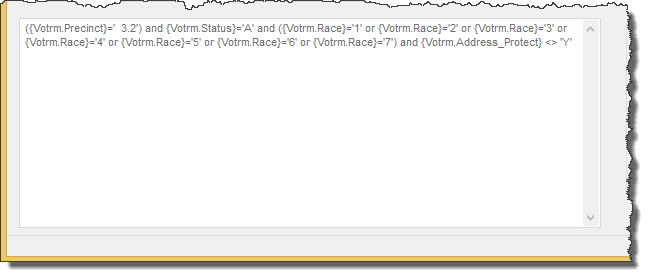
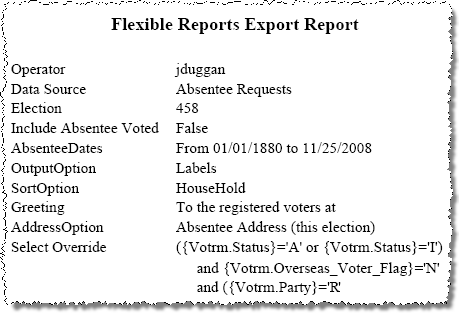
Last Update: July 02, 2015 |
How to
For the reports and files you create regularly through FlexRep, we recommend you save their specifications to a file. The next time you need the same information, you can simply open the file and run FlexRep, without having to specify the selection criteria again.
Files containing FlexRep specifications are in FLX format, which is readable only by FlexRep. They contain the SQL statements needed to query the database for the information you are seeking. The information in the FLX file is similar to the data you get when you click Print Specification on the FlexRep menu, but in SQL language.
The text here is saved in the FLX file: |
Similar information, plus any default values, appear in the printed specification: |
|
|
To save a FlexRep specification:
Go to REPORTING > Flexible Reports and make the necessary selections to create the report, document, export file, or labels that you need.
Click File > Save (or Save As if the file already exists and you are updating it.) The Windows Save As dialog will open to your Windows default destination folder. Navigate to a different folder if you like. (A default destination folder for FLX files is not specifiable in Voter Focus.)
Enter a file name that describes the output and click Save.
To use an existing FlexRep specification:
Go to REPORTING > Flexible Reports and click File > Open.
Navigate to the FLX file you want to run and click Open. The SQL statements from the FLX file will appear in the specification pane in the lower-left corner of the Flexible Report dialog.
Click Run FlexRep to create the output.