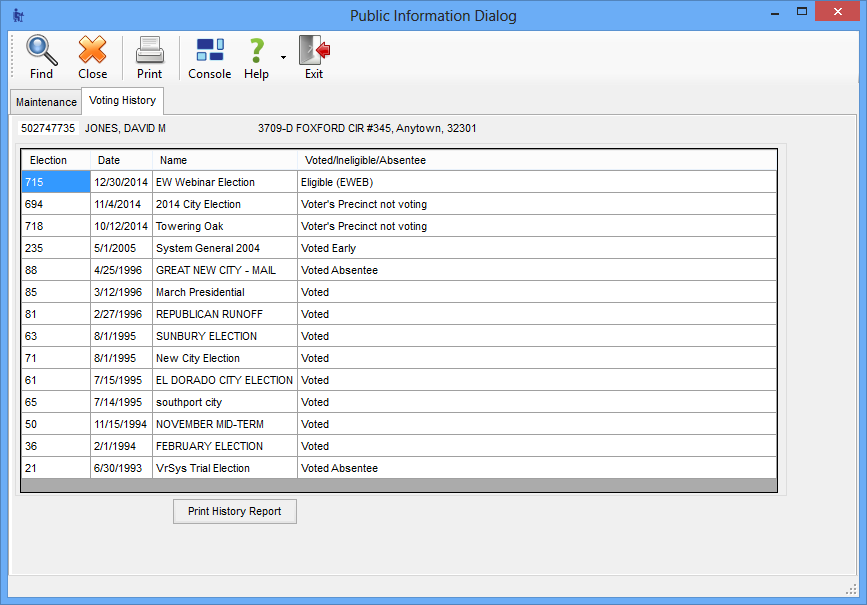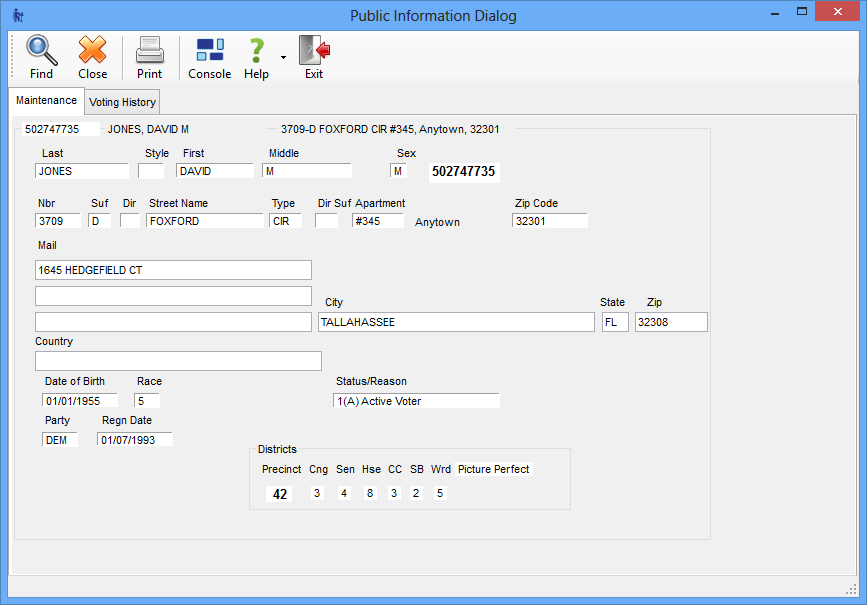
Last Update: December 23, 2014 |
Dialog Help
To access: VOTER REGISTRATION > Public
The Public application displays voter information that Florida law defines as public record. Information not defined by law as public record—such as signatures, social security numbers, and telephone numbers from vote-by-mail requests—are not displayed.
No information can be changed from the Public application. The voter information automatically disappears after three minutes of display.
The Public application is intended to run on a computer that can be accessed by the public. Other Voter Focus programs should not be accessible from that computer. To prevent such access, all user accounts assigned to workstations running Public should be assigned to the VRReadonly role, which limits database access. (They should never be assigned to the VRUser role.) These user accounts should belong to a User Type that is granted only one user permission: Public. Physical access to the computer and Microsoft Windows access should be secured in a manner suitable to the environment in which this application will be used.
Note The voter's place of birth is considered public record, but it is not shown in the Public application.
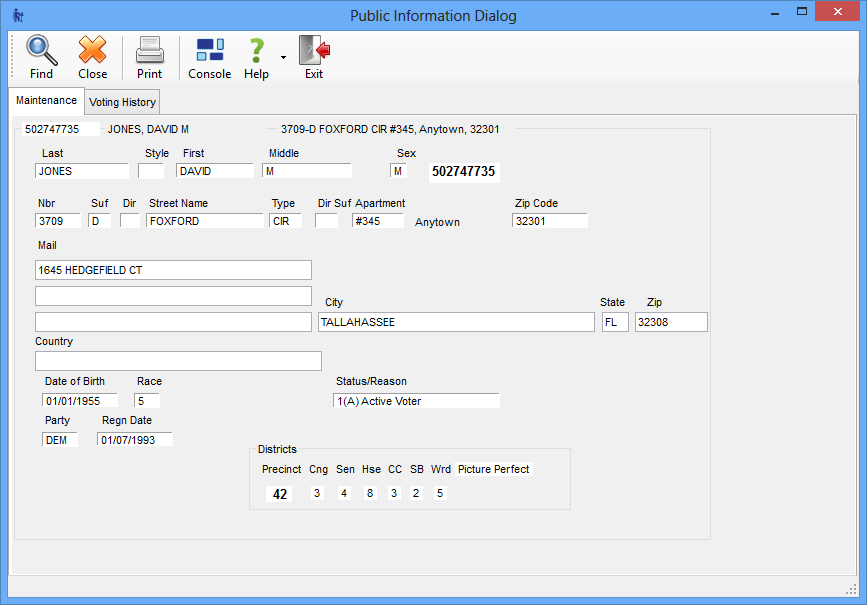
To bring up a voter's information, the user clicks Find a Voter, enters the name, birth date, or Florida driver license number, and clicks Local Search. The user can also search for a voter by address (Click the Local Search by Address tab on the Find a Voter dialog.).
The Maintenance tab displays information from the voter's registration record, with the exception of protected addresses, which cannot be made public under Florida law. Users can print out the voter's information by clicking Print.
The voter's voting activity in past elections and their eligibility in future ones is shown on the Voting History tab. Note that the tab does not display elections in which the voter did not vote. It only shows elections in which they voted or are eligible to vote in the future. A printout of this information can be obtained by clicking Print History Report.