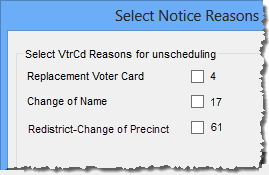
Last Update: June 09, 2015 |
How to
This topic explains how to unschedule a batch of notices queued for printing in the Notices Queue. You can unschedule notices for a specified operator and for selected precincts. And you can unschedule notices that were scheduled during a particular time period.
Note You cannot use this feature to unschedule notices for individual voters. Use the Unschedule Notice feature in the voter's record instead.
If you are unscheduling voter information cards and your county uses the system option County Uses Voter Labels, this operation also unschedules any voter labels accompanying the voter cards.
Note that this operation also unschedules the notice for ineligible and inactive voters. Ineligibles and inactives are not counted in the number displayed next to each notice in the Notices Queue, however, so you won't see a change in the number when these are unscheduled.
Users must have the permission DocumentScheduling to unschedule notices using the procedure described here.
To unschedule a batch of notices:
Go to PRINTING > Document Scheduling > Unschedule Notices.
On the Select Notice Type to Unschedule dialog:
If you want to limit the list of documents displayed, select one or more check boxes under Document Types or Printer Type.
If you want to limit the operation to those notices scheduled by a particular operator, enter their user name in Operator Name.
To limit the documents shown to those flagged PW Doc, select Show Election Worker Docs Only.
Click the name of the notice you want to unschedule.
Select the precincts whose notices will be unscheduled and click OK. (Remember that leaving the Precincts Selected pane empty is the same as selecting all precincts.)
Enter a beginning and ending date/time for the period when the notices were scheduled. This allows you to pinpoint a batch of notices that were scheduled at a particular time. If you want to unschedule all notices, use a start date far in the past and today's date as the end date. Click OK.
If you are unscheduling voter information cards, the Select Notice Reasons dialog appears, listing the number of cards scheduled for each reason. Select the check box for each reason you want to unschedule and click OK. Cards scheduled for reasons you leave unselected will not be unscheduled.
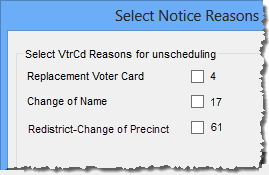
Click OK in response to the message Deleting Scheduled Voter Cards and any associated labels. Click OK to continue?.
You will see a message stating how many notices were "deleted," which means the notices were unscheduled.