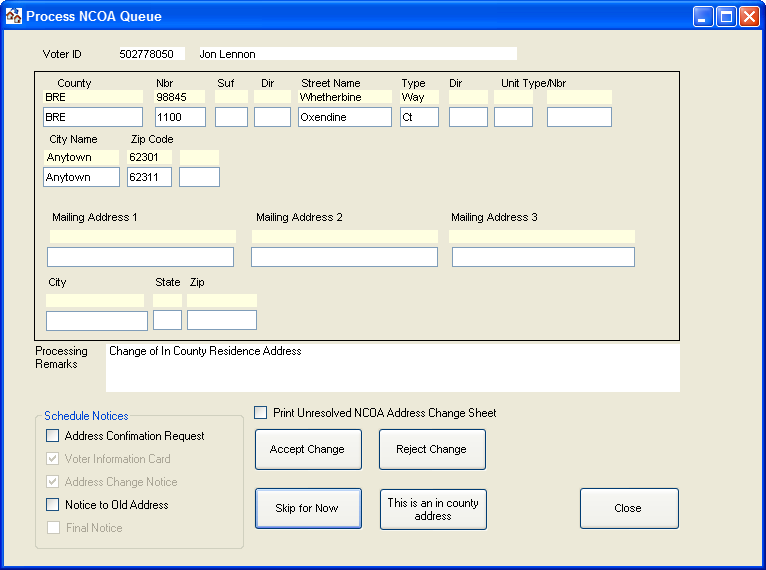
|
Last Update: March 31, 2014 |
Dialog Help
To access: LIST MAINTENANCE > NCOA Processing > Process NCOA Queue > Process Remaining Items in NCOA Queue
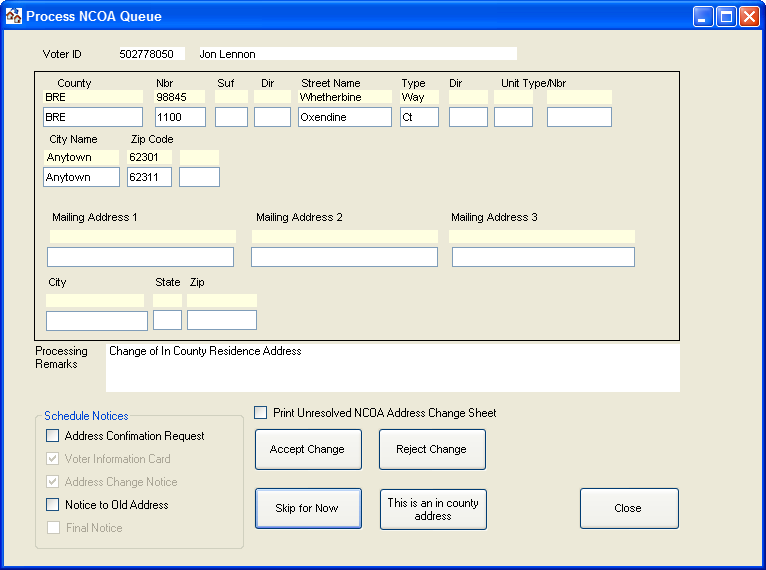
Fields and Controls on this Dialog
|
Top pane of dialog |
This pane shows the voter's current address with the NCOA change directly below it. The residential address and any changes are shown at the top of the pane. The mailing address and any changes are shown at the bottom of the pane. If the voter is a military voter or military dependent, this is noted as Military in the lower-right corner of the pane. None of the fields in this pane can be edited by the user. |
|
Processing Remarks |
Displays a message from the processing program indicating the type of change to the voter's address. |
|
Schedule Notices |
The selected notices will be scheduled for the voter should the change be accepted. Notices that are required to be scheduled for the change are preselected and cannot be unselected. Notices that are not appropriate for the change are disabled. Notices that are optional for this type of change are enabled for you to select if your county's procedures require additional notices. The option Notice to Old Address sends a letter to the voter informing them that you have changed their address through NCOA processing. Before using this option, your county will need to set up a document in the Notices application using notice type 902. |
|
Print Unresolved NCOA Address Change Sheet |
When this field is selected, the Unresolved NCOA Address Change report prints to the user's default printer should the user accept or skip the item. |
|
Accept Change |
Click to accept the address change and schedule the selected notices. This also updates the date of the latest NCOA process on the voter's record, so the same change will not be displayed to users in later NCOA processing runs. This button is disabled if the system detects an invalid residential address, such as a post office box, a business address, or a street address that cannot be validated. |
|
Reject Change |
Click to reject the address change. This also updates the date of the latest NCOA process on the voter's record, so the same change will not be displayed to users in later NCOA processing runs. |
|
Skip for Now |
Click to temporarily skip the item. It will be returned to the processing queue in two hours. This is intended to be used with the Print Out of County Notice option, to allow the user to research why an address change is invalid or has other issues that prevent its being accepted. |
|
This is an in county address |
This button appears when the new address cannot be verified on either the county or FVRS street table, so the program cannot determine whether the address is in-county or out-of-county, but the address contains a zip code that occurs in the county. In such cases, the address is typically a post office box, a business address, or an address in the street table that is marked as Not a valid residence address. If your research indicates the new address is an in-county address, click this button to move the invalid address from the residential fields to the mailing address fields. In the Processing Remarks fields, you will see the message NCOA in county address does not validate. The Unresolved NCOA Address Change report prints as documentation of the invalid address. |
|
Move Address to Mailing Address |
This button appears when the new address cannot be validated as either in-county or out-of-county. It moves the new address into the voter's mailing address fields in their record. If you see this button, the only way to continue processing the change is to skip it, reject it, or move the address. |
|
Close |
Closes the NCOA Processing dialog. |