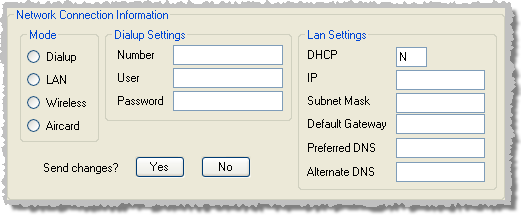
This feature—like the same feature in Tech Utilities—lets you change the network settings used for the EViD station to connect to the internet.
To change the EViD’s network settings, click the Connection Settings button in the Functions list. You will see the following box:
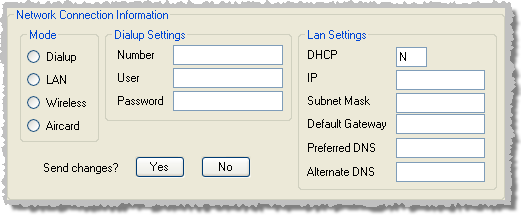
Network Mode—The type of communications the station is using.
Dialup Settings—If you selected Dialup in the Network Mode box, enter the phone number, user name, and password for the internet service provider account.
LAN Settings—If you selected LAN in the Network Mode box, enter Y in the DHCP field to have the EViD station obtain an IP address automatically. Or enter N in the DHCP field and enter the connection information for the voting location.
Select the new settings and click Yes to apply the changes to the EViD station immediately. When this has happened, you will see the message Connection Settings changed successfully.