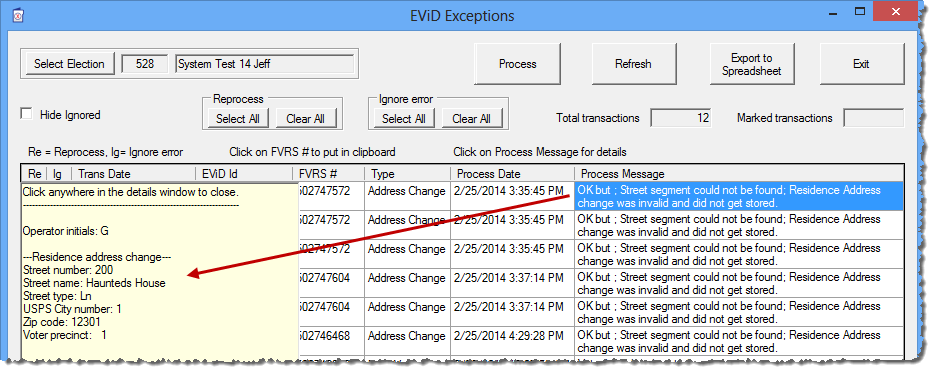
Because processing and reprocessing of transactions is performed by Input Processor, this program must be running in order to remove any transactions from the list of exceptions. To verify that Input Processor is running, go to the EViD and confirm that the Input Processor button is not red. If it is red, click to start it.
When you first display the EViD Exceptions dialog, it's a good idea to begin by reprocessing the entire list to see if any transactions can be removed with no further action on your part. For example, the reprocess might clear an address change referencing a street that wasn't in the Streets table when the transaction was first processed but has been added since then.
To reprocess the entire list:
1. On the EViD Exceptions dialog, in the Reprocess box, click Select All. You'll notice a check entered in the Re check box for each transaction.
2. Click Process. The check marks will be removed and the Process Date field for all transactions will be cleared. This means that the transactions are marked for reprocessing in the incoming queue. Reprocessing should occur within a few seconds, depending on how many transactions are queued.
3. Click Refresh to display the results of the reprocessing. Transactions that were able to be processed will no longer appear in the list. For the transactions that failed reprocessing, you will see today's date and a recent time in the Process Date field.
After reprocessing the entire list, you can begin to examine each transaction individually. We suggest you sort the list by the Process Message column to see if you are getting repeated occurrences of the same message. This might mean that a single fix could clear multiple transactions.
To see details on a specific transaction, click in the transaction's Process Message field. A window with all data received for that transaction will appear in the left side of the list. To dismiss the detail window, click inside it.
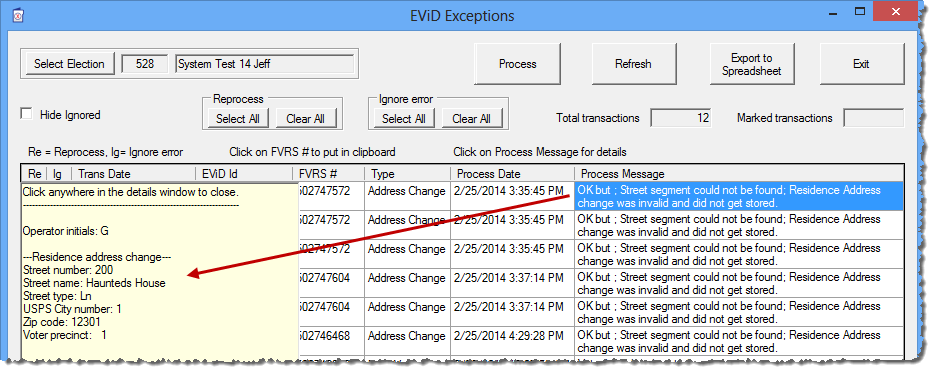
Transactions that fall into the "reprocessable" category are typically those where the transaction cannot go through because of some issue with the database. An example might be an address change with a house number that falls outside the range of acceptable house numbers in a street segment. Research on the GIS system indicates that the street segment should be expanded to include the house number. Once the street-segment definition is updated, the EViD transaction can then be reprocessed. This time the transaction will not fail, because the voter's new address can be validated.
To queue items for reprocessing:
1. Select the Re check box for the transaction. If you have multiple transactions that can be resolved by the database fix, select the Re check box for each transaction.
2. Click Process to set the transactions for reprocessing by Input Processor. The background of the selected Re check boxes will turn red, indicating that the transaction is slated to be reprocessed. Also the Re check boxes and the Process Date field for the selected transactions will be cleared. Provided that Input Processor is running, the selected transactions will be reprocessed in a few moments.
3. Click Refresh. Any transactions that passed processing are marked as OK in the incoming queue and are removed from the list on the EViD Exceptions dialog. Any transactions that failed reprocessing will not be removed but will show an updated date and time in the Process Date field.
Transactions that fall into the "ok to ignore" category are typically those where the transaction itself is faulty and therefore must be entered manually into the system. An example might be an address change where the EViD operator overrode an unverified-address message and accepted the address change. Once the manual work is done, the transaction can be marked as Ignored. You can prevent display of Ignored transactions in the list by selecting the Hide Ignored check box.
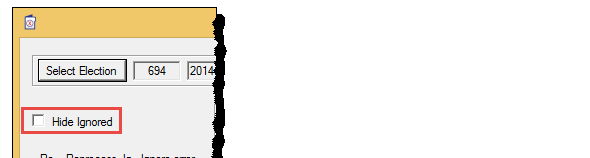
To queue items to be ignored:
1. Select the Ig check box for the transaction. If you have multiple transactions that can be ignored, select the Ig check box for each transaction.
2. Click Process to set the process message to Ignored. The background of the selected Ig check boxes will turn red, indicating that the transaction is one you have just processed. Also the Ig check boxes will be cleared and the Process Date field for the selected transactions will be updated with the current date and time.
Note The processing of Ignored transactions does not involve Input Processor. This is done by the EViD Exceptions program.
If you later find that you want to reset an Ignored transaction and display the original process message:
1. Select the Re check box for the Ignored transaction.
2. Click Process.
3. Click Refresh.
|
Process Message |
How to Resolve |
|
Could not load clsVotrm: |
Contact VR Systems if you see this message. |
|
Failed Hash Total Test |
The hash-total test protects transactions from external changes. If you see this message, contact VR Systems. |
|
Failed Recording Provisional Information |
Check the details pane for the transaction (click the transaction's process message) to determine if there are anomalies with the transaction. Try to enter the transaction manually; then mark the exception as Ignored. |
|
Failed to Undo Early Vote |
Contact VR Systems if you see this message. |
|
Ignored |
The transaction has been processed with the Ig(nored) check box selected. This replaces the original message with the message Ignored. |
|
OK but Mailing Address not changed county data is newer |
The voter check-in was recorded in the database but the mailing-address change taken at check-in was not because an address change was entered into the voter's record after the address change was performed on the EViD. The transaction can be set to Ignored. |
|
OK but Residence Address not changed county data is newer |
The voter check-in was recorded in the database but the residential-address change taken at check-in was not because an address change for the voter was entered into their record after the address change was performed on the EViD. The transaction can be set to Ignored. |
|
OK but Residence Address change was invalid and did not get stored |
The voter check-in was recorded in the database but the residential-address change taken at check-in was not recorded because there was an issue with the address. Check the details pane for the transaction (click the transaction's process message) to determine whether the EViD transaction has bad data (a typo, perhaps?) or the database needs to be changed to allow the transaction. |
|
OK but Votrm Store Failed: Fvrs RG01 Update Filed RG01 Error list: Mailing State or Mailing Country Required for Mailing Address |
The voter check-in was recorded in the database but the mailing-address change taken at check-in was not because the mailing address taken on the EViD does not have a state or country. This will require research by elections staff to determine the proper address. Once this is done, the address can be entered manually into the voter's record and the transaction can be set to Ignored. |
|
OK but Votrm Store Failed: Fvrs RG04 Update Failed RG04 Error list: address state is invalid |
The voter check-in was recorded in the database but the address change taken at check-in was not because the address taken on the EViD has an invalid state. This is probably a typo in the state. The issue should be researched by elections staff to determine the proper address. Once this is done, the address can be entered manually into the voter's record and the transaction can be set to Ignored. |
|
OK but Votrm Store Failed: Fvrs RG05 Update Failed RG05 Error list: LastRecordChangeDate Transaction Error |
The voter check-in was recorded in the database but there was a problem updating the Last Date Change in the voter's record. This issue should be researched by elections staff to determine where the problem lies. |
|
OK but Votrm Store Failed: Fvrs RG05 Update Failed RG05 Error list: Invalid RVoterRegStatus for Change Transaction Type |
The voter check-in was recorded in the database but there was a problem with the voter's registration status. This issue should be researched by elections staff to determine where the problem lies. |
|
OK but Votrm Store Failed: General Fvrs Access Error |
FVRS might be down or there might be connection issues between the county and FVRS. Verify that all systems are up and reprocess the transaction. If the transaction still cannot be processed, contact VR Systems. |
|
Unexpected Transaction Type Encountered: <message> |
Contact VR Systems if you see this message. |
|
UpdatePrcreqm Failed |
Contact VR Systems if you see this message. |