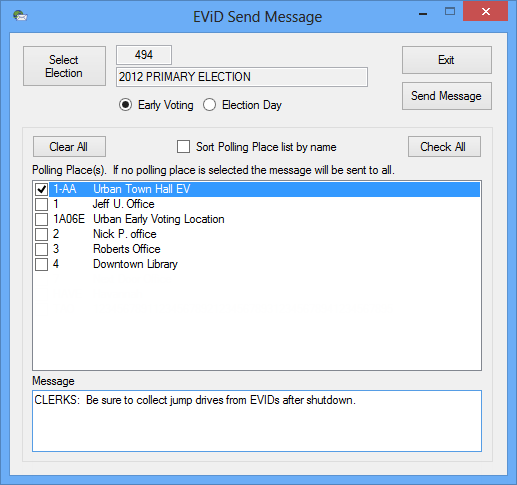
Last Update: July 28, 2014 |
Dialog Help
To access: EViD > EViD Send Message
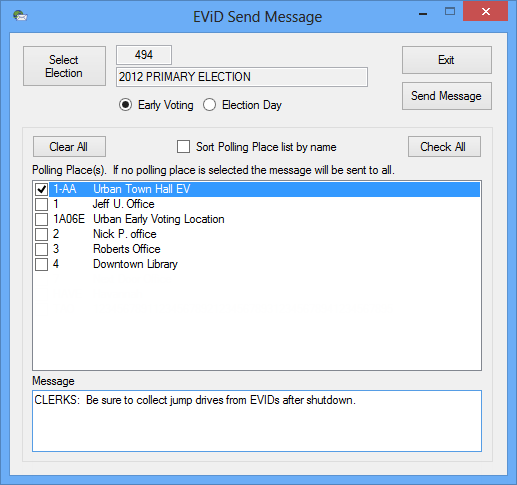
Use this dialog to send a message to EViD stations at voting locations in your county. Select the locations to receive the message by checking their check box. Enter the message in the Message box. To transmit the message, click Send Message. See How to Send Messages to EViD Stations for more information.
Fields and Controls on this Dialog
Select Election |
The currently selected election is shown to the right of this button. If it isn't the election you are working on, click Select Elections to bring up a list of your county's elections and choose the one you want.
|
Early Voting/Election Day |
Select one of these to list the voting locations for the selected type of voting in the Polling Places box. That is, select Early Voting to list the early voting sites; select Election Day to list the polling places. When the dialog first appears, early voting sites are displayed. |
Send Message |
Click to send the message to the selected locations. |
Clear All |
Select to clear checkmarks from all voting locations listed. You can click individual check boxes to select the locations you want. If no locations are selected, the message will go to all locations. |
Check All |
Select to place checkmarks in all voting locations listed. You can click individual check boxes to remove locations you don't want. |
Sort Polling Place list by name |
Select this check box to display the voting locations in alphabetical order by name. Clear the check box to display them in alphanumerical order by place ID. |
Message |
Enter the message you want to send in this box. The message can be up to 400 characters in length. Note To see the message on EViD stations, users must touch the Msg button on the EViD main menu. |
Exit |
Click to dismiss the dialog. |