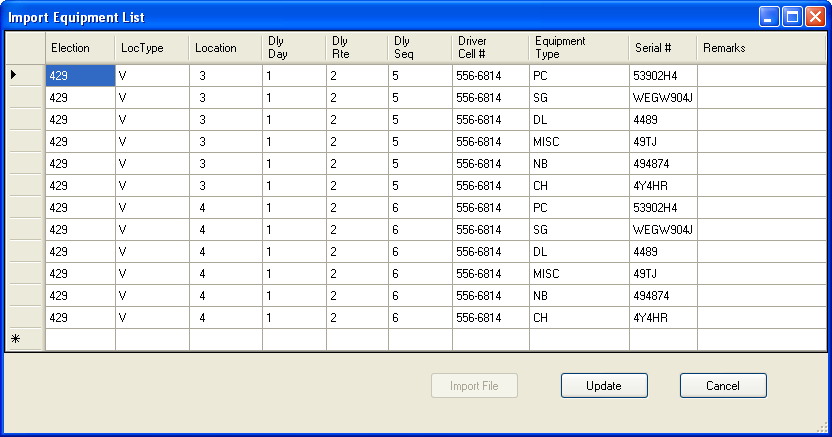
|
Last Update: April 09, 2014 |
Dialog Help
To access: ELECTIONS > Set Up CallTrack > Import Equipment List
This dialog is used to import a list of items from a file that you prepare into the Equipment tab of one or more locations active in an election. See How to Import Items into the Equipment Tab for instructions on the import process.
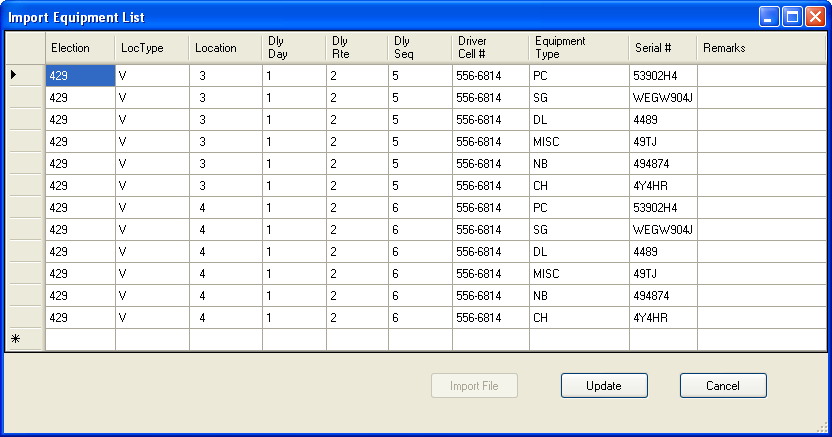
Fields and Controls on this Dialog
|
Data fields in table |
These fields display the data imported from the text file but not yet applied to the Equipment tab of the respective locations. These fields cannot be edited. If you see an error, or the import program reports an error, click Cancel so that the items won't be entered into the Equipment tab. Fix the error in the text file and repeat the import procedure. |
|
Import File |
Import the contents of the text file into this dialog. This does not import the data into the Equipment tab. To do that, you must click Update. |
|
Update |
Copy the data displayed in the data fields into the Equipment tab of the respective locations. Note that the following fields are ignored by the update: LocType (Place Type) Dly Day (Delivery Day) Dly Rte (Delivery Route) Dly Seq (Delivery Sequence) Driver Cell # Remarks A 1-digit number indicating the order in which the item will be listed in the Equipment Type drop-down lists. Use 1 for the top of the list. |
|
Cancel |
Dismiss the dialog without copying the data displayed in the table into the Equipment tab. |