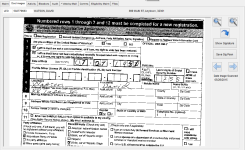Voter Maintenance—Doc Images Tab
To access: VOTER REGISTRATION > Voter Maintenance > {voter} > Doc Images
On the Doc Images tab, you can view all voter registration forms and other documents that have been scanned into the system for the voter.
The Doc Images tab includes all images scanned by your county as well as any images of voter registration applications from other Florida counties for this voter. These out-of-county images come into the local system when another county moves a voter into your county, another county processes a suspense application and indexes an image to the record, or you move a voter from another county into your county.
When the Doc Images tab
is first displayed, the image shown is the most recent image from
which a signature clip can normally be obtained
Fields and Controls on the Doc Images Tab
|
|
Zoom out to display the full image. |
|
|
Zoom in on the image. |
|
|
Rotate image 90 degrees clockwise. |
|
Show Signature |
Show the signature-clip portion of the image. |
|
Show Image |
Show the full scanned image. |
|
Save Sig Posn |
This button appears when you left-click and drag a portion of the image to clip the signature. Click this button to store the area as the new signature clip, which is displayed on the Maint tab in the lower-right corner. |
|
|
Display the previous image for the voter. |
|
|
Display the next image for the voter. |
When the full image is displayed, you can capture a portion of the image as the signature clip, which is the image that is displayed on the voter's Maint tab. To do this, click the top-left corner of the area you want to capture and drag a box ("rubber band") around the signature. Release the mouse button to see just the image you captured. To save this image as the signature clip, click Save Sig Position.
Click Print on the toolbar to send an image of the document to your printer. The printed image shows the date the document was printed and the operator name.