Image Batch Selection
To access: VOTER REGISTRATION > Index Images
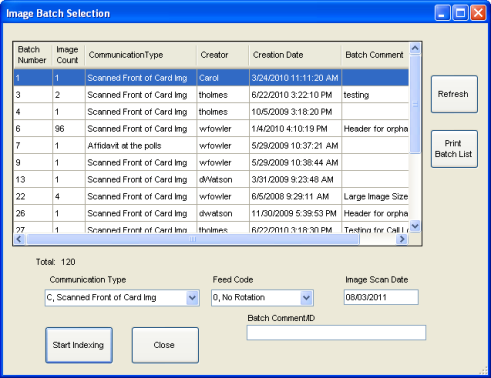
The Image Batch Selection dialog lists the batches of scanned documents that are ready for indexing to voter records. To select a batch, click to highlight it. The options you choose on this dialog will then apply to the selected batch.
You can sort the list of batches by clicking on a column heading.
Fields and Controls on this Dialog
|
Communication Type |
The value in this field defaults to the Communication Type code that was selected for the batch when the documents were scanned. The drop-down menu displays all the Communication Type codes set up in your Voter Focus system. If the Communication Type assigned to the selected batch, you can select a different one here. Or, if the batch contains documents that should be assigned various Communication Types, select Mixed Document Batch. During indexing, you will then be asked to select a Communication Type for each document being indexed. |
|
Feed Code |
This option rotates all scanned images in the batch so they will be displayed to you in a more desirable orientation on the Indexing dialog. Use this option when you know that the documents were scanned sideways or upside down; it will save you from having to rotate each one on the Indexing dialog. The default value is 0, No Rotation. The other values are illustrated here. |
|
Image Scan Date |
The default value is today's date. The date can be left as-is unless you are indexing application forms received long ago, which are likely to be superseded by more recent forms already in the system. Because Voter Focus automatically stores the signature clip of the most recently scanned application form (that is, images whose Communication Type code is C) in the voter record, you want to be sure that a signature from an older form doesn’t override the signature clip from a more recently received form. So if you are indexing old forms, use a date that more closely matches the dates on the forms |
|
Batch Comment/ID |
If a comment was entered during scanning of this batch, it will be displayed here; otherwise the field is blank. You can modify the existing text, enter new text, or leave the field empty. |
|
Refresh List |
Lets you display the most up-to-date list of batches available for indexing, in the event any batches were added or completed by other users while you were doing indexing yourself. |
|
Print Batch List |
Prints a list of the batches to your default printer. |
|
Start Indexing |
Click to open the Indexing dialog and initiate indexing of the first scanned document in the selected batch. |