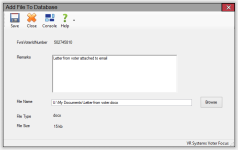Add File to Database
To access: VOTER REGISTRATION > Voter Maintenance > {voter} > Add File
or
ELECTIONS > Place Maintenance > {place} > Add File
or
ELECTION WORKERS > Worker Maintenance > {worker} > Add File
On this dialog you can associate a file with a voter
- Enter any description or comments about the file in the Remarks field.
- Browse to and select the file location on your network. Your selected path appears in the File Name field.
- Click Save to add the file in the database.
To delete a file in the voter
- Go to the Files tab.
- Double-click the file name in the list of files. The Add File to Database dialog displays.
- Click Delete on the toolbar, and then click Yes to remove the file from the database.