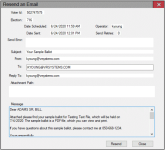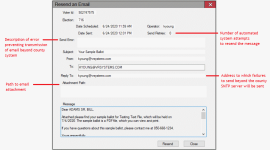Resend an Email
To access: VOTER REGISTRATION > Voter Maintenance > {voter} > Comms tab > {double-click email Comms entry}
The Resend an Email dialog provides details about an email that was generated by one of the batch email processes in Voter Focus, such as the Email mail ballot run in Vote By Mail > Deliver Ballots
If the message has not gone out, the Date Sent field displays the date 1/1/1880. This could mean that the EmailSender program has not yet tried to send the email or the outgoing transmission failed.
The EmailSender program makes two attempts to send an email (that is, a first attempt and one retry). If both attempts fail, a message describing the failure is entered in the Send Error box.
After fixing the issue that caused the failure, you can resend the email by clicking Resend. This generates a new outgoing email entry on the Comms tab. You must check the Date Sent field for the new entry to determine if the email transmission was successful.
If you discover that the recipient email address is invalid and the voter