Contact Export and Inventory Export (Places)
To run: REPORTING > Places Reports > Contact Export (Mail Merge) or Inventory Export (Mail Merge)
These two facilities operate similarly to creates a merge data file for use with a Microsoft Word Mail merge document.
Both export facilities guide you through the steps of creating the finished merge documents, so you will need to have an existing Word file before you begin.
The data files created by these facilities are comma-separated value (CSV) files that can be read by Microsoft Excel as well as used as Word merge data files. The following tables list the fields in each file:
- Fields Exported by Both Facilities
- Additional Fields Exported by the Contact Export Facility
- Additional Fields Exported by the Inventory Export Facility
-
On the Voter Focus Reports dialog, select Places Reports and double-click Contact Export or Inventory Export.
Contact Export only. On the Select Contact(s) dialog, the selections here refer to those listed on the Contacts tab of the Places Maintenance dialog. Select at least one contact level to include in your merge data file. If you choose more than one contact level, the merge data file will contain a separate data row for each contact for the place.
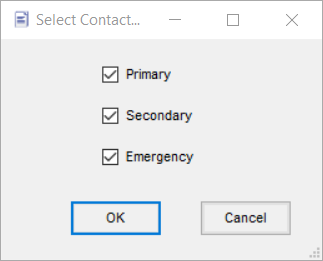
-
On the Select Places dialog, select the places to be included in the merge data file. Places are listed first in numerical order, followed by alphabetical order. To select all places, just leave the Places Selected pane blank and click OK.
-
On the Polling Place Export File dialog, navigate to the folder where you want to save the merge data file and enter a name for the file. Files exported from Voter Focus are typically stored in I:\Vr6Sharedbinaries\Work, but this is not required; you can save the file anywhere you like. Click Open.
The program will export the selected contact data to the merge data file and ask if you want to use the file as a Microsoft Word Merge datasource. Click Yes.
-
On the Polling Place Merge Document dialog, navigate to your Word merge document (that is, your letter, list, or other document where you will be inserting merge data fields) and click Open.
-
The Word document will open, the merge will finish, and the documents created as a result of the merge will print to your default printer. After printing, the Word document will close.
All fields in this group are maintained on the Information tab of thePlaces Maintenance dialog.
|
Exported Field |
Where Field Is Maintained in Place Record |
|
Place_Type |
Place Type field |
|
Place_Number |
The place number from the Polling Place field |
|
Place_Name |
Place field |
|
Office_Location |
Office Location field |
|
Place_Addr_1 |
The Number, Suf, Dir, Street Name, and Type fields in the Place USPS Address box |
|
Place_Addr_2 |
The City and Zip+4 fields in the Place USPS Address box |
|
Place_Contact_Person |
Contact Person field on the Information tab |
|
Place_Directions |
Directions to Place field |
|
Place_Person_In_Charge |
Person in Charge field on the Information tab |
|
Place_Deputy Route |
Field Deputy Route field |
|
Place_Phone_1 |
Facility Phone Numbers — 1 field |
|
Place_Phone_2 |
Facility Phone Numbers — 2 field |
|
Place_Phone_3 |
Facility Phone Numbers — 3 field |
|
Pager_Mobile |
Pager/Mobile field |
All fields in this group are maintained on the Contacts tab of the Places Maintenance dialog.
|
Exported Field |
Where Field Is Maintained in Place Record |
|
Contact_ID |
On the Contacts tab, the sub-tab on which this contact information is stored, either the first, second, or third sub-tab (1, 2, or 3) |
|
Title |
Title field |
|
Contact_Name |
Name field |
|
Position |
Position field |
|
Contact_Address_1 |
The first line of the Address field |
|
Contact_Address_2 |
The second line of the Address field |
|
Contact_Address_3 |
The third line of the Address field |
|
Contact_Phone_1 |
Phone / Ext. field |
|
Contact_Phone_2 |
Alternate / Ext. field |
|
Contact_Mobile |
Mobile field |
|
Contact_Fax |
Fax field |
|
Contact_Email |
Email Address field |
All fields in this group are maintained on the Inventory Maintenance dialog.
|
Exported Field |
Where Field Is Maintained in Place Record |
|
Item_ID |
Inventory ID field |
|
Description |
Description field |
|
QtyNeeded |
Quantity Needed field |
|
QtyAvailable |
Quantity Available field |
|
QtyDiff |
Computed by system by subtracting Quantity Available from Quantity Needed |
|
Notes |
Notes field |