Polling Place Categories
To access: ELECTIONS > Place Maintenance > Utilities > Polling Place Categories
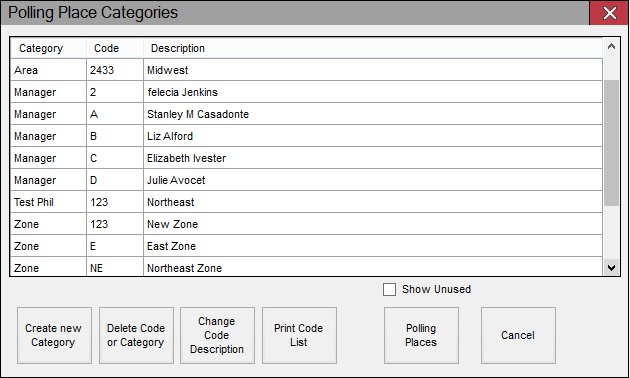
This dialog lists the categories and codes currently in your system. From this dialog you can create and delete categories and codes. For instructions and to learn more about categories, see Create and Assign Polling Place Category Codes.
Fields and Controls on this Dialog
|
Create New Category |
Opens the Polling Place Category dialog that allows you to create a category or a code associated with an existing category. See Create and Assign Polling Place Category Codes for more information. |
|
Delete Code or Category |
Lets you delete the highlighted category code or, if the highlighted category has only one code, deletes the category and the code. Deleting a category code removes it from any polling places it was assigned to. To delete a category and all its associated codes, you must delete each category code individually. |
|
Change Code Description |
Opens the Polling Place Category dialog for the highlighted category and code. You can then change the Description field for the code. To change a category name, you must create a new category with the desired name and create the codes in that category. Then, delete the codes for the old category. Finally, assign the new codes to any polling places where the old codes were assigned. |
|
Print Code List |
Prints the List of Polling Place Categories. |
|
Show Unused |
Inserts a column labeled Unused in the list of categories. In this column, a check box for each category code indicates whether the code is currently used. Clear the check box to hide the category codes marked as unused. To mark a category code as unused, highlight the code, click Change Code Description, and then, on the Polling Place Category dialog, select Unused. |
|
Polling Places |
Opens the Select Polling Places dialog where you can select one or more polling places to assign the category code to. |
|
Cancel |
Closes the dialog. |