Print a Single Voter Information Card
Should a voter request a replacement for their voter information card, you can print a card directly from the Maint tab of their record, provided that your system is configured for such printing.
If your system is also set up to print voter labels with the cards, a voter label prints along with the voter information card.
-
Verify that the Voter Card program is running on your workstation. If your system prints voters labels with the cards, verify that the Voter Label program is running.
-
Go to VOTER REGISTRATION > Voter Maintenance and access the voter's record.
-
On the Maint tab, click Printing.
-
On the Schedule Document Printing dialog, click Voter Card.
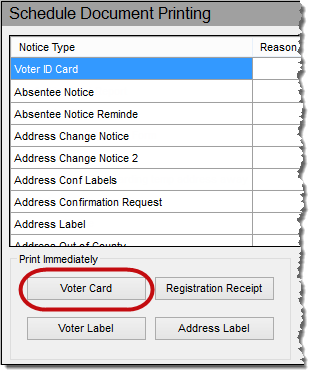
The card prints to the printer specified in the Voter Card program. If your system is configured to print a voter label along with the card, the label prints to the printer specified in the Voter Label program.
At the top of the Schedule Document Printing dialog, notice that an entry is added for Voter ID Card, with a reason of Replacement Voter Card and today's date:

A record that the voter was sent a voter information card is noted on the voter's Audit and Comms tabs.