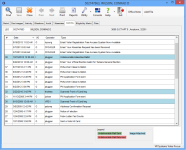Voter Maintenance—Comms Tab
To access: VOTER REGISTRATION > Voter Maintenance > {voter} > Comms
This tab shows communications to and from the voter. The information can be sorted by clicking the title of the column you want to sort by.
- Double-clicking an Email entry displays the Resend an Email dialog.
- Double-clicking a Web Absentee Request
entry opens the View Web Absentee
Request dialog that displays read-only detail about a Web Vote-By-Mail Request that has been processed from the Process Web Requests queue. Note: The date field shows the date the request was submitted, not the date the requested was processed.
- Double-clicking other communication types display the Voter Communication dialog showing details about a communication.
Entries highlighted in blue have a scanned image associated with the communication that has been indexed to the voter's record. The date the image was scanned (Scan Date column) and the date the image was processed in Voter Focus (Comm Date column) are both listed.
Entries highlighted in green or red denote undeliverable mail sent or returned, respectively.