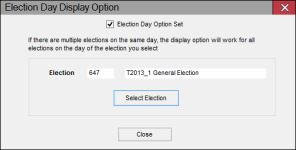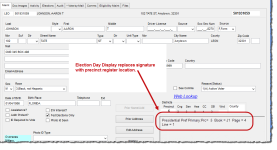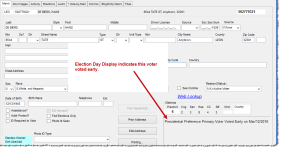Election Day Display Option
To access: VOTER REGISTRATION > Voter Maintenance > {voter} > Utilities > Set Up Election Day Display
The Election Day display helps you respond to inquiries about where a voter should vote or why a voter is not in the precinct register. On the morning of Election Day, every user running VOTER REGISTRATION > Voter Maintenance should have the Election Day Display option enabled.
The Election Day display automatically appears on the day of general and primary elections. For other elections, you must disable it on after you have set the election status to Return Processing Only. The Election Day Display option can be set ahead of time for a specific election and will turn on automatically on election day. If multiple elections are held on the same day, enabling the Election Day display for one election enables it for all elections held that day.
The Election Day display provides a slightly different view of the Maint tab in voter records. In place of the voter's signature, the display indicates the location where the voter can be found in the precinct register. If there is more information than can be shown in the box, click on the box to see a full display of its contents.
If the voter is not in the precinct register, the display notes the reason why. For example, the voter below is not in the precinct register because he early voted.
You can also look up out-of-county voters on the Election Day Display. You will get their record along with a message saying they are not registered in your county. If a voter has already voted in another county, this is indicated on the Election Day Display.
-
Go to the ELECTIONS tab and verify that the correct election is in focus.
-
Click Maintain Election Settings > Setup and Parameters > Election Maintenance.
-
On the Election Maintenance dialog, click Change Status/Default.
-
On the Election Status dialog, set the election status code to Return Processing Only and click Save.
-
Go to VOTER REGISTRATION > Voter Maintenance and display the record of any voter.
-
Click the Utilities down-arrow and select Set Up Election Day Display.
-
On the Election Day Display Option dialog, select Election Day Option Set.
-
Click Select Election.
-
On the Select Election dialog, you'll see a list of all the elections whose status is Return Processing Only. Highlight the election and click OK.
-
Go to VOTER REGISTRATION > Voter Maintenance and display the record of any voter.
-
Click the Utilities down-arrow and select Set Up Election Day Display.
-
Clear the check box Election Day Option Set and click Close.