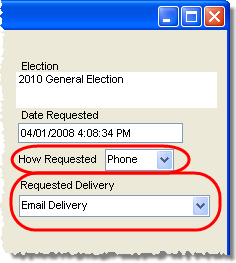Handle Ballots Delivered by Email
This topic explains how to process a mail ballot delivered to UOCAVA and absentee voters via email, from the initial request through return of the voted ballot.
Typically, requests for email delivery come from UOCAVA voters who have made FPCA or all-elections requests. You can also record a single-election request for an email delivery, provided that the request comes from a UOCAVA voter or their representative.
FPCA requests—Follow the instructions in How to Process a Mail Ballot Request from an FPCA Applicant.
All-elections requests—Follow the instructions in How to Process a Mail-Ballot Request for All Elections.
For both types of requests, when you are filling out the Request All Elections dialog, choose Email in the Default Delivery Method field. Then enter the voter's email address in the E-mail field on the voter's Vote-By-Mailtab.
If an FPCA or all-elections request was recorded recently, those voters are likely to already have a request for the election. But if an election was created after an FPCA or all-elections request was recorded, voters making those requests will not have a request created until the following day, after the scheduled daily run of the AbsenteeGenerateRequests program. (This background task runs about 5 am unless your county has rescheduled its run time.) To create these voters' requests for this election immediately, go to Vote By Mail > Vote-By-Mail Generate Requests. For more information, see Generate Vote-By-Mail Requests for All-Elections and FPCA Voters.
Go to VOTER REGISTRATION > Voter Maintenance and find the voter's record.
On the record's Maint tab, verify that the voter's status is either Active (there are several Active statuses) or Inactive. Also verify that the green box in the lower-left corner of the Maint tab says Overseas, Military, or Military Dependent. If not, the voter is not eligible to receive their ballot by email.
Display the Vote-By-Mail tab and click New Request.
On the Vote-By-Mail Request dialog, highlight the election.
|
In the How Requested field, select any value other than Pick-up, 3rdParty, or FWAB. In the Requested Delivery field, select Email Delivery. |
|
If you want to print an Absentee Request Information Sheet to your default printer, click Save and Print. If you don't want the sheet, just click OK to save the request. If the voter's email address hasn't been entered yet, you'll see a message to that effect. Just click Yes to continue.
On the voter's Vote-By-Mail tab, enter their email address in the E-Mail field.
The email address will appear on reports listing voters who have requested ballots delivered by email.
|
My county uses the Email run to email ballots to all voters found by the run. |
My county uses the Email run to update voter records to Delivered but we email ballots manually (one-by-one) to voters found by the Email run. Find Email Voters, Record Delivery, and Email Ballots Manually |
I just need to email a ballot to an individual voter...I'm not doing an Email run. |
From the Voter Focus standpoint, ballots delivered by fax and then voted and returned—regardless of the method of return (mail, fax, or email)—are processed like any other returned ballot. Your county might have special procedures for handling these ballots, but the return processing through Voter Focus is the same as for ballots mailed out in the conventional way. See Record the Return of Mail Ballots for instructions.
Keep in mind that although absent
domestic military voters are eligible to receive
their ballots by email, they must return
their ballots by mail. Returns from these voters by email