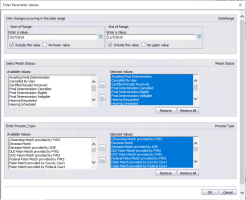Enter Parameter Values—Eligibility Maintenance Matches
To access: LIST MAINTENANCE > Eligibility Maintenance > Eligibility Maintenance Reports > Eligibility Maintenance Matches
This dialog lets you select the parameters to run the report Eligibility Maintenance Matches, which lists voters whose eligibility-maintenance status matches a status you select.
When you run the report, the Enter Parameter Values dialog appears, where you can select the parameters to refine the output to exactly what you want. As with most Voter Focus reports, if you leave the selection boxes empty, the report will run with all possible selections. Once you run the report, you can change the parameters within Crystal Reports and rerun the report without having to close it and start over, as described below.
- First, specify a date range for changes to the voter's match status:
- Then, select the match status(es) you want to report on and run the report.
- Once you have run the report, you can then select a new match status or date range and rerun the report without having to exit the report and start over. The parameter-selection controls are on the left side of the report. The question-mark icon toggles the display of the parameter panel.
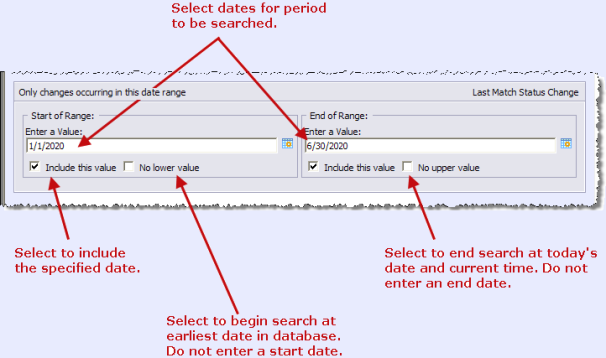
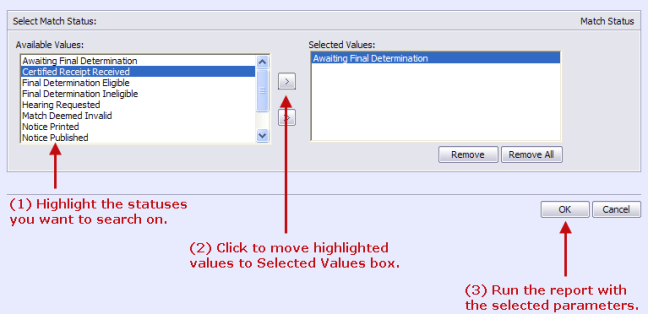
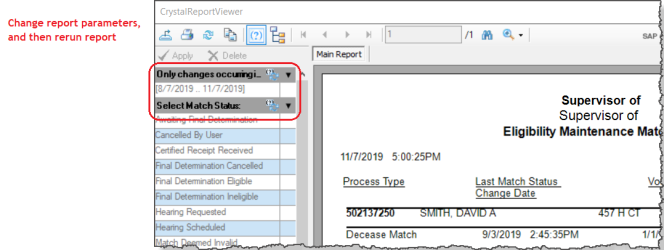
-
In the left pane of the Crystal Report Viewer, under Only changes occurring in this date range, click the box labeled Click to Add... or the
 icon.
icon. -
In the Enter Parameter Values dialog, select the new match status. You can select multiple statuses if you wish. Click OK.
-
In the left pane of the Crystal Report Viewer, click Apply. The report will be rerun with the newly selected match status(es).
-
In the left pane of the Crystal Report Viewer, under Select Match Status,click the box labeled Click to Add... or the
 icon.
icon. -
In the Enter Parameter Values dialog, select the starting and ending dates for the new date range. Click OK.
-
In the left pane of the Crystal Report Viewer, click Apply. The report will be rerun with the newly selected date range.