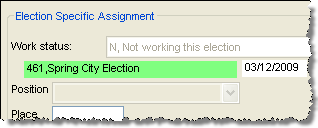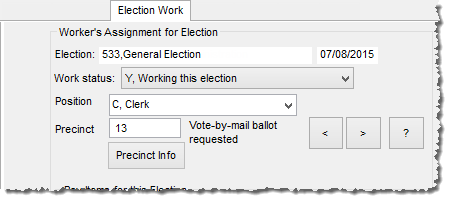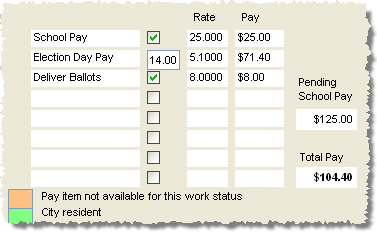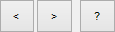Worker Maintenance—Election Work Tab
To access: ELECTION WORKERS > Worker Maintenance > Election Work
Fields and Controls on this Dialog
|
Worker's Assignment for Election |
The fields in this pane, on the left side of the dialog, pertain to the worker's assignment in a specific election. To see information for a different election, click the Previous or Next buttons at the bottom of the pane until the election you want is shown under the Work Status field. Or if you see the election you want in the right pane (the Worker's Future and Past Assignments box), click that election name. |
|
Work Status |
Indicates the worker's work status for the selected election:
You can use either the Counter program or the Vote-By-Mail tab in the voter's record to record. If you attempt to give an assignment to workers whose general status is not Y,Active Election Worker, Voter Focus reminds you that they are not active and asks if you want to activate them. If you click Yes, their general status is changed to Y,Active Election Worker. |
|
Election number, name, date |
This unlabeled display field shows the election to which the current assignment applies. To select a different election, use the Previous or Next buttons to find the election. Or click an election shown in the right page (the Worker's Future and Past Assignments box). If the election is a city election, it is highlighted in green. This is done to help you identify city elections if your county hires only city residents to work city elections.
Changes cannot be made to closed elections. |
|
Position |
Select the worker's position for this election. You can click a position in the drop-down the list or just type the first character of the position code. The positions displayed in this list are maintained on the Election Worker Position Maintenance dialog. |
|
Precinct (for Precinct Poll Work) Place (for Early Voting and Election Center) |
Enter the ID of the precinct, early voting site, or election center where the worker is assigned to work in this election. A message regarding the worker's Vote-By-Mail request status can be seen next to the Precinct/Place field:
If no message appears next to the Precinct field, the Vote-By-Mail option is probably not selected on the Election Maintenance dialog. Depending on the setting for ELECTION WORKERS > EW Options > Generate Vote-By-Mail Requests for All Election Workers, Vote-By-Mail requests will be generated for all election workers or only for those workers who are not working at the polling place of their Home precinct. |
|
Precinct Info |
Precinct poll work mode only. Opens the Precinct Information dialog, which displays district assignments, polling place and directions, and contact information for the precinct selected in the Precinct field. |
|
Pay Items for this Election |
The pay items appearing for the worker's assigned position are set up on the Election Worker Position Maintenance dialog. You can modify these fields to reflect the work that the worker actually did. The example here shows pay items for the Inspector position. Inspectors get a lump sum of $25 for attending training class. If this Inspector did not attend class, you would clear the check box next to School Pay. Election day pay is paid at a rate of $5.10 an hour, with the typical number of working hours being 14. If the worker workers more or less than the typical 14 hours, you would make the adjustment in the Election Day Pay field. Delivery of ballots—a task an Inspector might perform—is paid a lump sum of $8. If this worker delivered ballots, you would select the Deliver Ballots check box. The Total Pay field displays the pay due the worker for this election. The example also shows the worker is owed pay for class attendance not directly related to this election. This is indicated by the amount under Pending School Pay.
For more information, see Maintain Pay Rates for Worker Positions, Change the Pay Rate for a Worker Position, and Adjust Worker Records with Pay Register Information. |
|
Pay item not available for this work status |
An orange box surrounds the pay item when the worker's work status—either Working or Alternate—does not entitle them to the regular pay for their assigned position. For example, if the worker is an alternate for this election and pay item is highlighted, that pay item is only available for workers whose work status is Working. See the description of the Group Type field on the Election Worker Position Maintenance dialog for more information. |
|
|
Use these buttons to scroll through the elections in your system, showing the worker's assignment in each one. By default, the focused election is shown when you access this tab. You can also change the election by clicking an election shown in the Worker's Future and Past Assignments box. |
|
Worker's Future and Past Assignments |
The box shows the worker's other election assignments, including past and future work. Details on the highlighted election are shown on the left side the dialog, under Worker's Assignment for Election. An orange box indicates the worker was marked as unavailable for an election. An aqua box indicates that the worker served as an alternate in the election. |