Reprint Candidate Labels
To access: CANDIDATE SERVICES > Candidate Labels > Reprint Candidate Labels
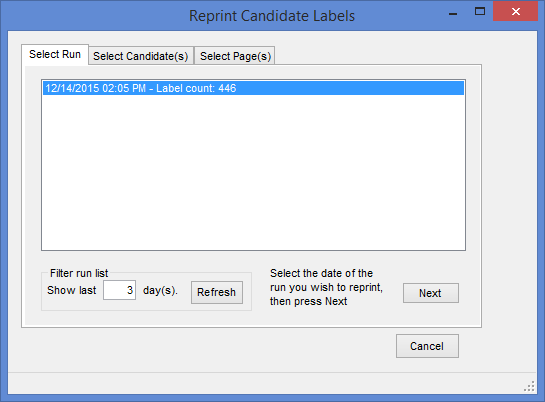
This dialog lets you select a label run and reprint it in the event something happened to the original run for the candidate. For information on producing the original run, see Create Voter Labels for Candidates.
Select Run
On the first tab, the runs are listed in the order in which they were produced. To see more or fewer runs, enter a greater or lesser number in the Show Last field and click Refresh.
Highlight the run you want to reprint and click Next.
Select Candidate(s)
On the second tab, select the candidate(s) for whom you want to redo the run.
To select multiple candidates, depress the Ctrl key while clicking to highlight each candidate you want. To select a range of candidates, click on the first candidate, then depress the Shift key and click the last candidate in the range. To select all the candidates shown, check the Select all option.
When you have selected the candidate(s) you want, click Next.
Select Page(s)
What you see on the third tab depends on whether the first run produced printed labels or a data file of label information.
- For printed labels, the run is organized into pages with the first and last voter on the page noted. Select the pages you want to reprint or click Select all. Click Finish.
- For a data file, you will see just one option—Disk—with the first and last names of the voters in the file. Highlight this option and click Finish.
You will be asked to select the format in which the names appear and a printer to print the labels (or trailer labels for text files). If the rerun is a data file, you will also be presented with a file name and location, which you can accept or change.