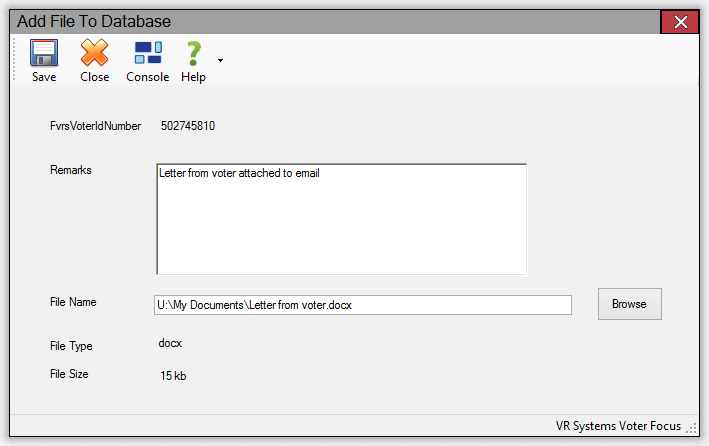
Last Update: September 09, 2014 |
Dialog Help
To access: VOTER REGISTRATION > Voter Maintenance > {voter} > Add File
or
ELECTIONS > Place Maintenance > {place} > Add File
or
ELECTION WORKERS > Worker Maintenance > {worker} > Add File
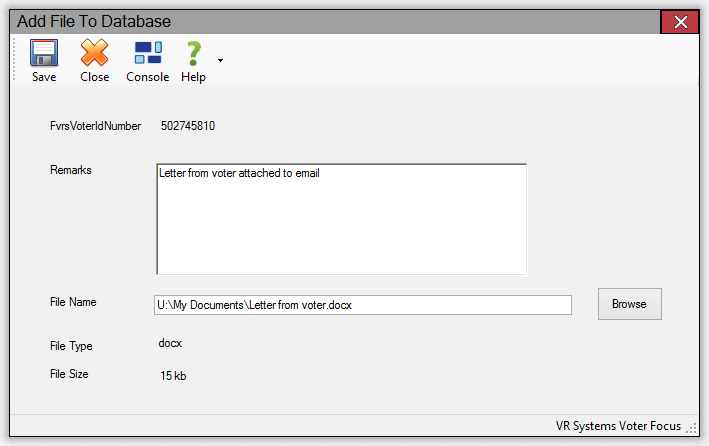
On this dialog you can associate a file with a voter, place, or election worker record. Once the file is added, it will appear in the list on the Files tab. Files of any type (other than EXE and DLL files) and virtually any size can be attached to a record.
Enter any description or comments about the file in the Remarks field. Then browse to the file location on your network and select it, so that the path appears in the File Name field. Click Save to save the file in the database.
To delete a file, on the voter, place, or worker record, double-click the file name in the list of files. The Add File to Database dialog will appear with a Delete icon in the button bar. Click Delete to remove the file from the database.