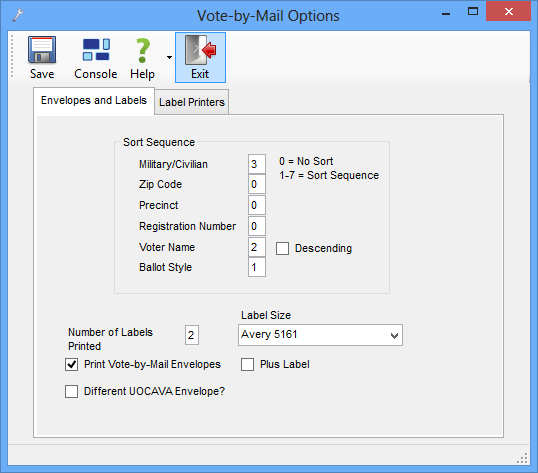
Last Update: March 16, 2015 |
Dialog Help
To access: VOTE BY MAIL > Vote-by-Mail Options
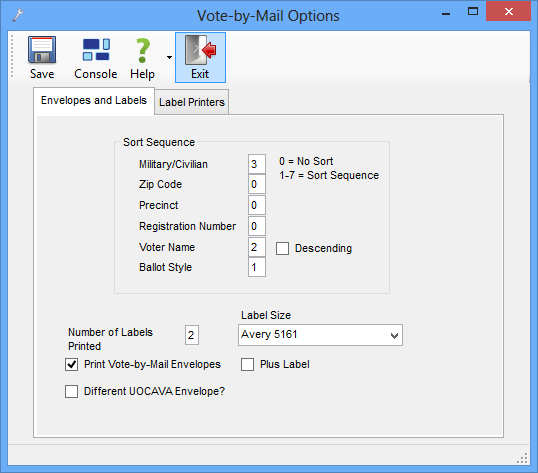
The Envelopes and Labels tab lets you to configure the printing of labels and envelopes for mail-ballot packages. When you make a change to these options, click Save to save them.
Sort Sequence—Controls the order in which labels and envelopes are sorted. The number next to each field in the sort sequence indicates its order in the sort, with the first sort being applied to the field assigned to 1, the second sort to the field assigned to 2, etc. No sorting is performed for the fields whose sort sequence is zero.
In the example above, the envelopes/labels or list for a mailing house will be sorted first by ballot style, then by voter last name, then by military/civilian status, in ascending (A to Z) order.
The Descending check box applies only to the Voter Name field. If it were selected in the example above, the sorting would be first by ballot style, second by military/civilian status, and third by voter last name, in Z to A order.
It is not possible to sort by zip code.
Number of Labels Printed—Specifies the number of address labels created for each voter. The first label includes a bar code and bar code number. If you specify more than one label, the other labels are the same except for the absence of the bar code and bar code number. Here is an example of the first label.
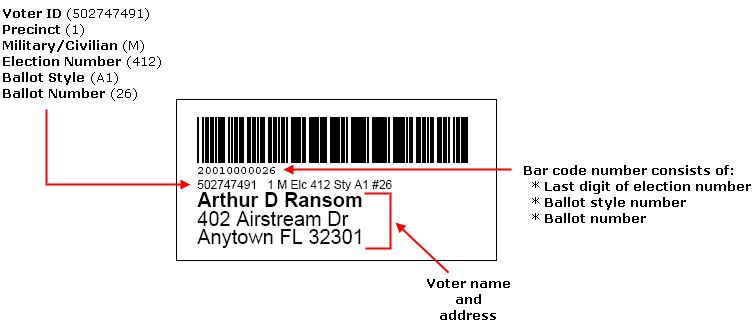
If the voter's record has more than one address, Voter Focus looks for an address in the following order and selects the first one it finds:
Ballot address for this election
Default ballot address
Mailing address
Residence address
Label Size—The information is formatted for two label sizes: Avery 5161 (2x10 inch) or Avery 5162 (2x7 inch).
Print Vote-by-Mail Envelopes—Select this check box if you want to print envelopes. If you select envelope printing, you must also define the layout of the envelope in PRINTING > Document Maintenance > {document name of your absentee envelope} > Form Layout.
Selecting Print Vote-by-Mail Envelopes causes the following options to appear on the tab:
Plus Label—Select if you also want to create a mailing label for each voter in the run. The labels are set up so they can be printed to a sheet of labels rather than to a label printer.
Selecting Plus Label generates only 1 label per voter, regardless of the value in Number of Labels Printed.
Different UOCAVA Envelope?—You have the option of creating two different envelope layouts: one for your UOCAVA voters and the other for all other mail-ballot voters. (The UOCAVA runs are Overseas Military, Overseas Civilian, and Absent Domestic Military.) If you select this option, you must also define the layout of the UOCAVA envelope in PRINTING > Document Maintenance > {document name of your UOCAVA envelope} Form Layout.
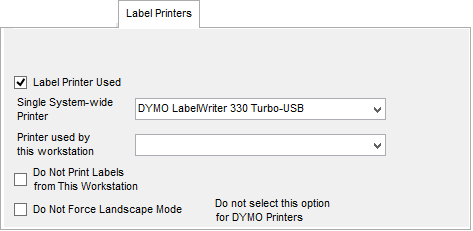
A label printer (such as a DYMO LabelWriter) can be used to create individual labels with bar codes for ballots issued to pickup or in-office absentee voters. Such labels can also be used for ballots mailed to voters. Note that label printers require a larger label than those used by laser printers, to print the bar code so that it can be read by the bar-code scanner. We recommend you use the DYMO Large Address Label (30321).
Label Printer Used—Select this option if your county uses one or more label printers to print labels for in-office or pickup absentee ballot packages (the option Print DYMO Labels is selected in VOTER FOCUS ADMIN > System Options > Vote by Mail) and you want to turn on this ability on this workstation.
Single System-wide Printer—If your county has only one label printer shared by all users, select the printer from the list. Note that this is a system-wide setting, so selecting a printer here will affect all other workstations in your network. Do not select a printer in this field and a printer in the Printer used by this workstation field.
Printer used by this workstation—If your workstation has its own label printer, or your network has multiple shared label printers, select the printer from the list. Do not select a printer in this field and a printer in the Single System-wide Printer field.
Do Not Print Labels from This Workstation—Select this option if your county is set up to print vote-by-mail labels but you do not want to print them from this workstation. For instance, if the workstation is at a remote office where there are no label printers, you might want to turn off label printing from the workstation rather than print to a label printer in another office.
Do Not Force Landscape Mode—This setting is for certain types of printers who handle landscape mode differently from DYMO printers. If you are printing to a DYMO label printer do not select this option.