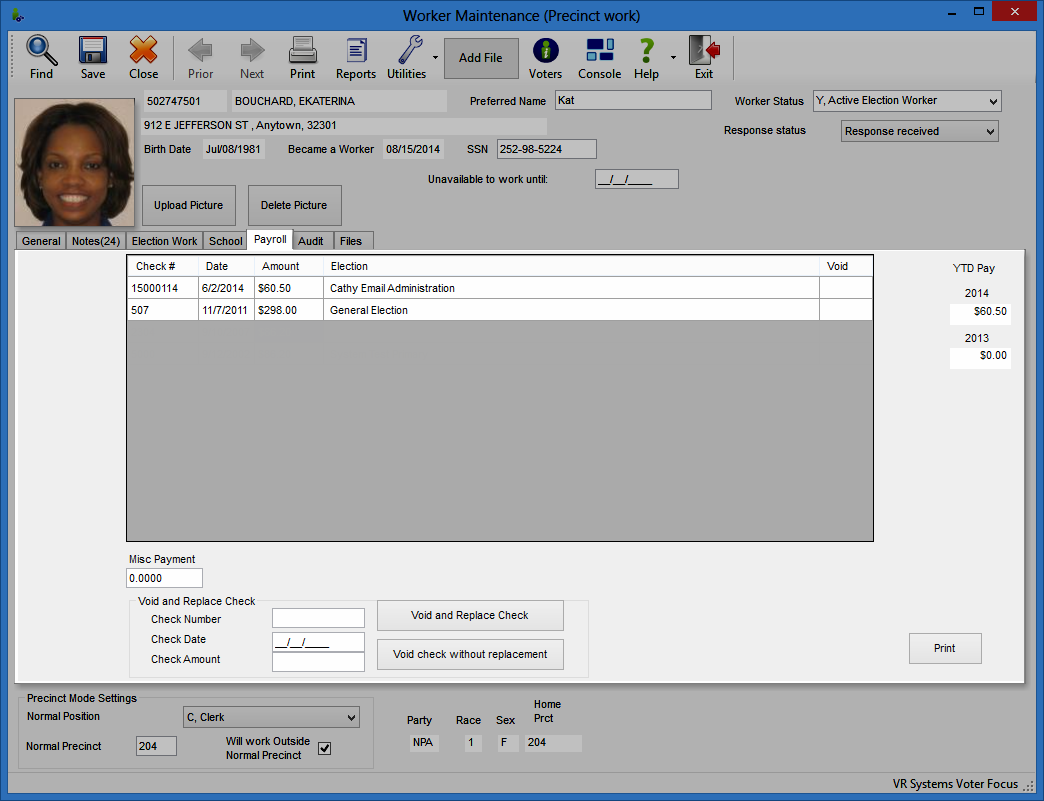
Last Update: April 23, 2015 |
Dialog Help
To access: ELECTION WORKERS > Worker Maintenance > Payroll
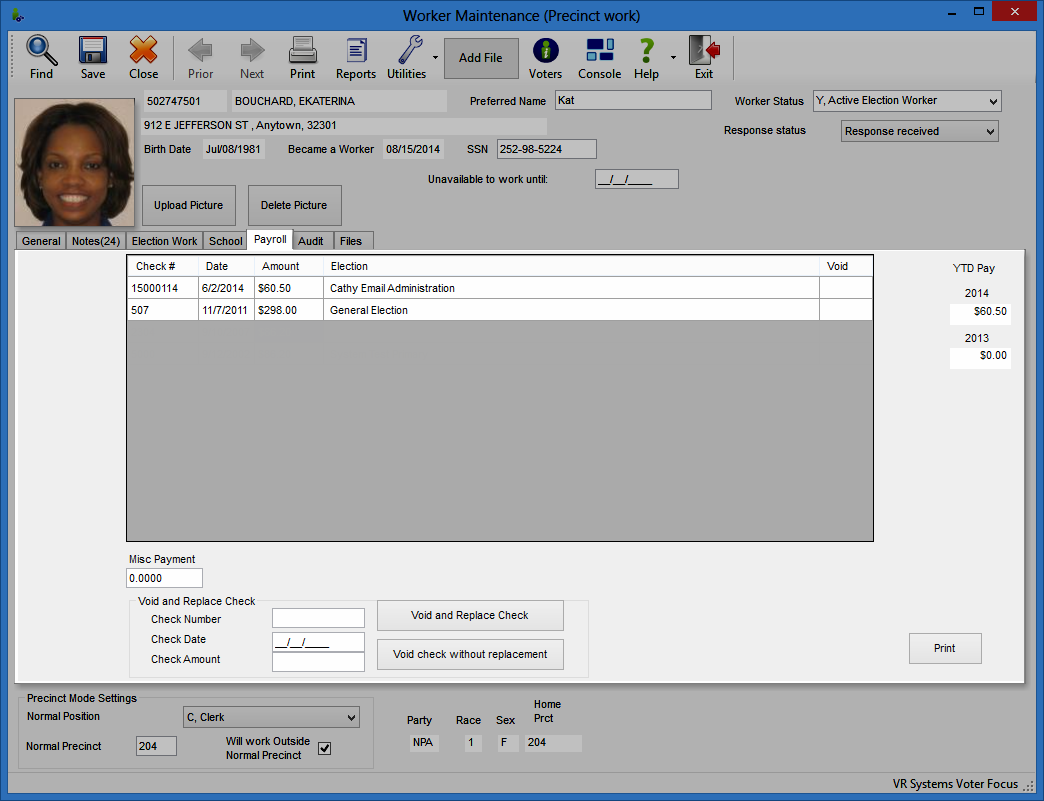
Fields and Controls on this Dialog
List of Payroll Items |
The pane in the middle of the tab lists the payments issued to the worker. The column headings vary, depending on whether the option Voter Focus used to Print Checks is selected on the EW Options dialog. Voided payments are indicated by a V in the Void column. If the payment was a check printed from Voter Focus, you have the option of issuing a replacement check in the same transaction. When a check is initially voided and set for replacement, you will see Scheduled in the Replacement column until the check is printed; then the Replacement column will show the check number of the replacement check. If a check is voided without a replacement, the Replacement column displays None. |
YTD Pay |
These display fields indicate the amount paid to date in the current year and in the previous year. Miscellaneous payments are not included in the total paid. If no payments have been made in the current year to any workers for any elections (that is, a payroll run has not been performed in the current year), you will see totals for the two previous years, rather than the current year and previous year. The current year's total will appear once you do your first payroll run, even if the worker was not paid in that run. If you want the YTD Pay box to show the current year and previous year prior to the payment of any workers this year, run the Payroll Update program against an election for which there are no outstanding pay items. If your county prints worker checks directly from Voter Focus, you do not normally have access to the Payroll Update program, so you will need to take these steps to run it:
|
Misc Payment |
A miscellaneous payment is one that is not calculated from the pay rate for election work or training classes. To begin the process of issuing miscellaneous payment to a worker, enter the amount here. See How to Make a Miscellaneous Payment to a Worker for more information. |
Void Amounts/Void and Replace Check |
The fields in this box are used to void payments to workers. The title of the box, and the fields within it, depends on whether the option Voter Focus used to Print Checks is selected. |
Trans. Seq#/Check Number |
Enter the payment number or check number of the check to be voided. |
Trans. Date/Check Date |
Enter the date of the payment/check to be voided. |
Trans. Amount/Check Amount |
Enter the amount of the payment/check to be voided. |
Void |
Appears only when the option Voter Focus used to Print Checks is not selected. Click Void to remove the payment from the worker's record. See How to Void a Payroll Item in an Export File for further instructions. |
Void and Replace Check |
Appears only when the option Voter Focus used to Print Checks is selected. Click this button to void the current check and issue a check for the correct amount. See How to Void a Payroll Check for further instructions. |
Void Check without Replacement |
Appears only when the option Voter Focus used to Print Checks is selected. Click this button to void the current check. See How to Void a Payroll Check for further instructions. |
Click to display a Crystal Report showing all payments to this worker for the current year. |