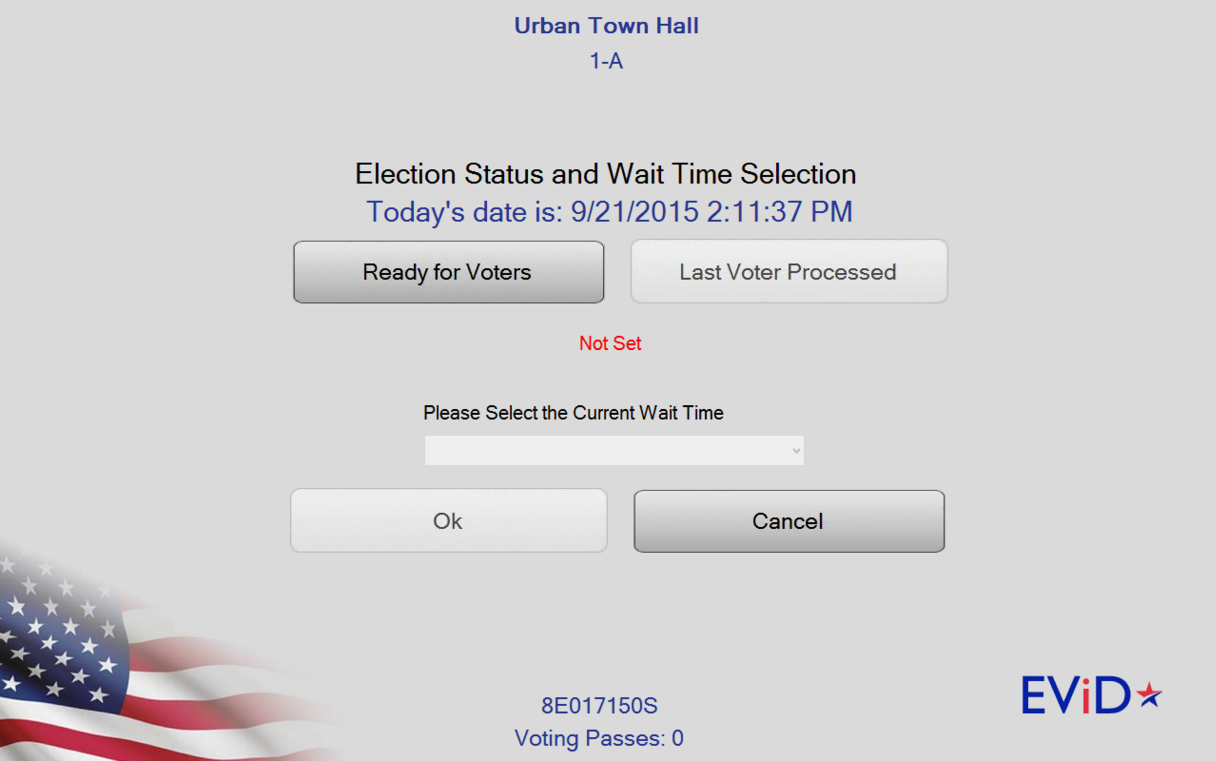
If instructed by your county office, you will need to set your location's status from an EViD station at the beginning and the end of the day to notify the elections office when your location is ready for voters and when it has processed the last voter.
IMPORTANT This process only needs to be completed on one EViD in your voting location. When setting the location status to "Ready for Voters," this should only be done after all EViDs are online and the location is ready to begin processing voters. When setting the location status to "Last Voter Processed," this should only be done after all voter's have been checked-in and your location is closing.
You may also be asked to estimate the wait time for voters and to communicate this information to your elections office periodically throughout the day.
These tasks are done from the Status and Wait Times utility accessed through Clerk Utilities. For more information on accessing Clerk Utilities, see the Accessing Clerk Utilities section of this document.
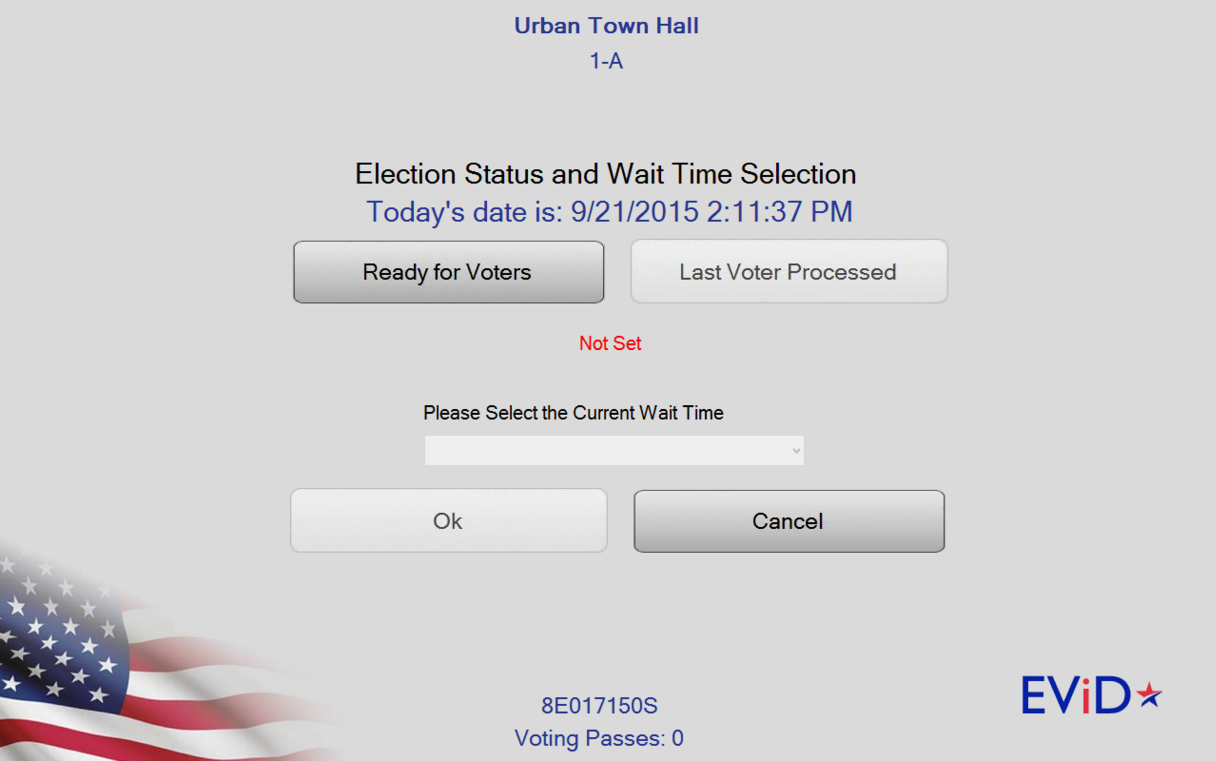
To set the location's election status:
Go to Clerk Utilities and touch the Status and Wait Times button. The Election Status and Wait Time Selection dialog appears.
Click Ready for Voters or Last Voter Processed, and then click OK to transmit this status.
To set the location's wait time:
Go to Clerk Utilities and touch the Status and Wait Times button. The Election Status and Wait Time Selection dialog appears.
Select a value from the Please Select the Current Wait Time field and then click OK.