Log in to ENR (https://enrupload.electionsfl.org) and on the ENR homepage, scroll down to the ENR Links pane.
Click one of the four ENR displays to open a browser page containing the display.
Copy the URL address for the browser page containing the display.
Log in to VR Tower and navigate to the page you would like to create the link.
On the Control Panel, enter Edit Mode by clicking Edit Page > Edit This Page.
Click Modules > Add New Module.
Below the Control Panel, you'll see a list of the available Common modules, including HTML Pro.
Drag a new HTML Pro Module to the page.
Hover over the gear icon (![]() ) and click Settings.
) and click Settings.
On the Module Settings tab, in the Module Title field, type the new title or clear an existing title from the field.
To hide the module, click on the Permissions tab and clear the checkbox for the Inherit View Permissions option in the Roles and Permission grid.
Click Update.
Reminder: The ENR display should be hidden on or before Election Day. Remember to unhide the ENR display after the election. For more information, see Unhide ENR on the Homepage.
Hover over the pencil (![]() ) icon and click
Edit Content.
) icon and click
Edit Content.
Type the text to be displayed as a link and highlight the text.
Click on the Hyperlink Manager
icon in the ribbon bar.

Paste the URL address in to the URL field.
Set the Target field to New Window.
Click OK.
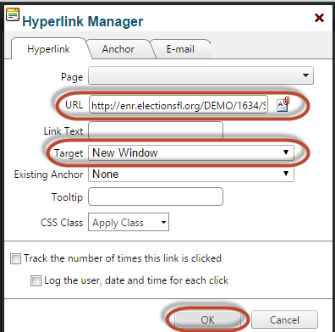
Click Save.