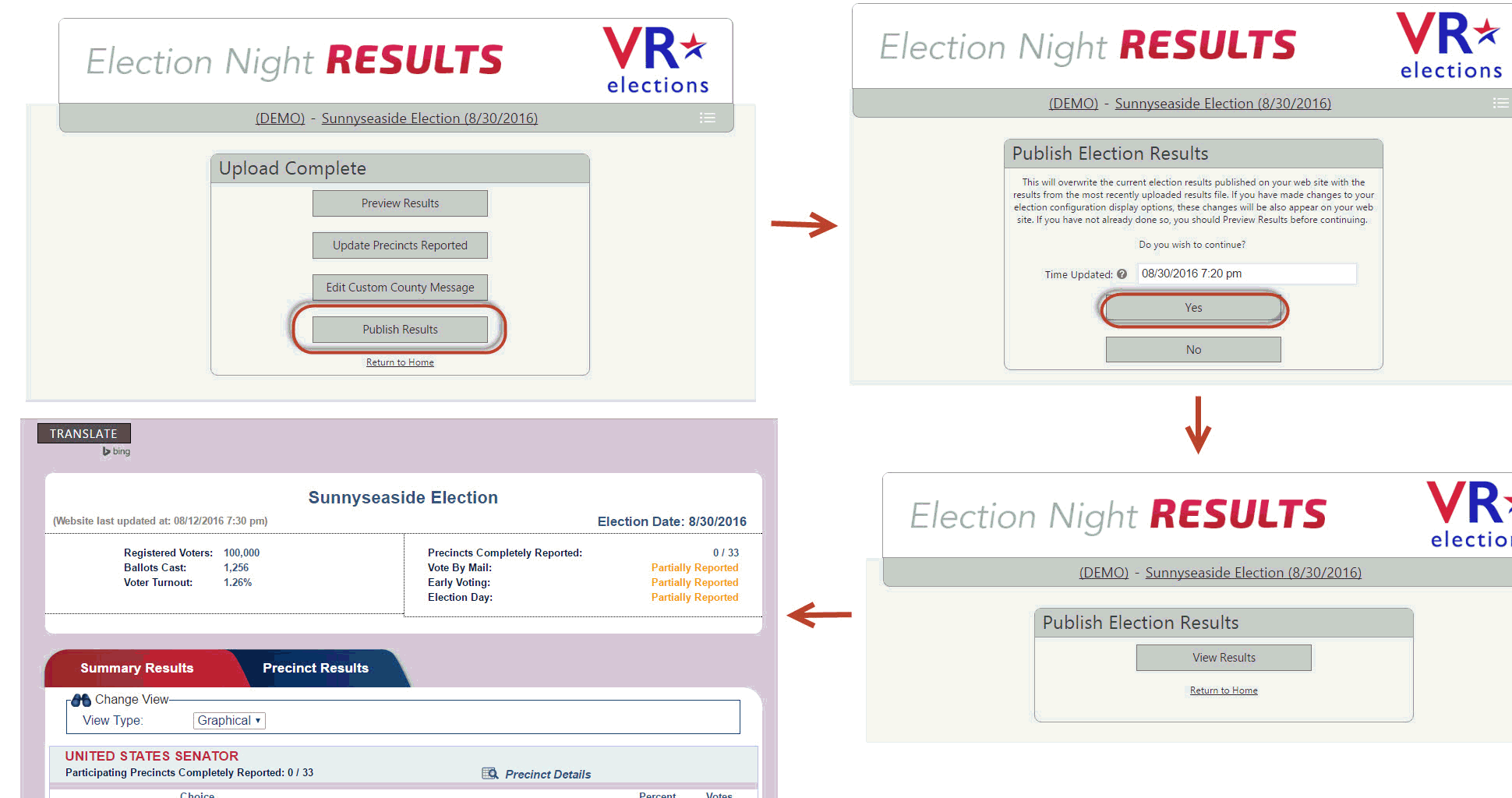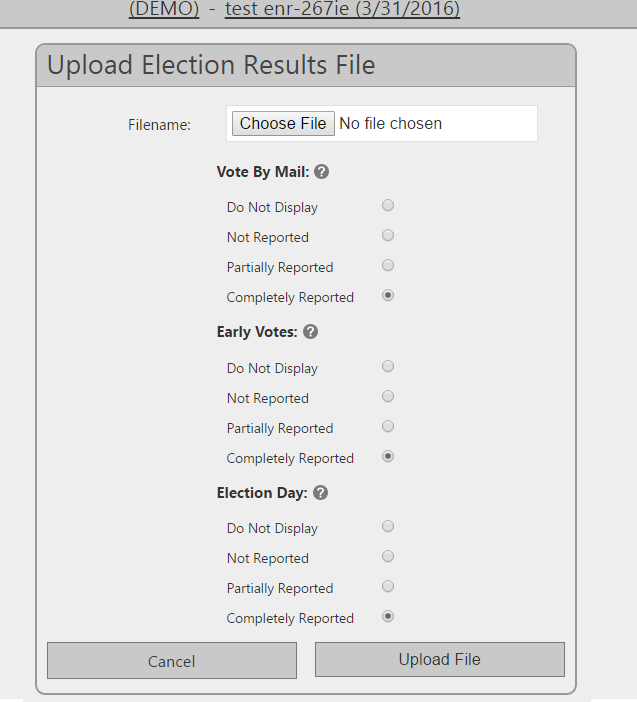
Last update to page: July 12, 2016 |
How toUpload or Update Tabulation Results on Election Night |
When you generate the tabulation results file needed for Election Night Results web service, if you have selected the Include Precinct Level Results check box in Reporting Options, you must provide a precinct-level results file. When generating your Precinct Level results file, you should:
Choose 30 day Precinct Level Results.
Ensure that Group Reporting is set to Yes.
NOTE: Verify that the threshold is set to 0 in your tabulation system. The suppression of less than 10 votes is automatically done by the ENR software and does not require changes to the tabulation system threshold.
If you have not selected Include Precinct Level Results, you can use either a State Summary file or a precinct-level results file as your results file. Only the Summary Results tab will appear on your website.
Then use the following procedure to upload the tabulation results file to the Election Night Results web service. The procedure is the same whether you are uploading a test file, the results of an election for the first time, or refreshing existing results with updated data.
To upload or update your tabulations results:
Go to https://enrupload.electionsfl.org, enter in your county credentials, select the Primary Election from the drop-down menu, and click Maintain Election.
On the Election Maintenance page, click Post Results to display the Upload Election Results File page.
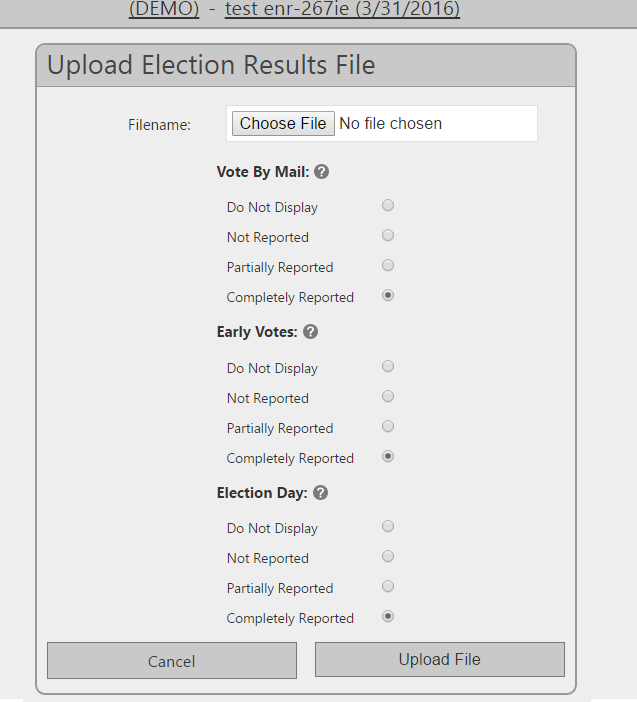
Click Choose File and find the results file from your tabulation system.
Under Vote By Mail, choose the text that will appear in the header for vote-by-mail ballots or choose Do Not Display if you do not want the vote type to appear in the header at all. This setting will be retained until you change it.
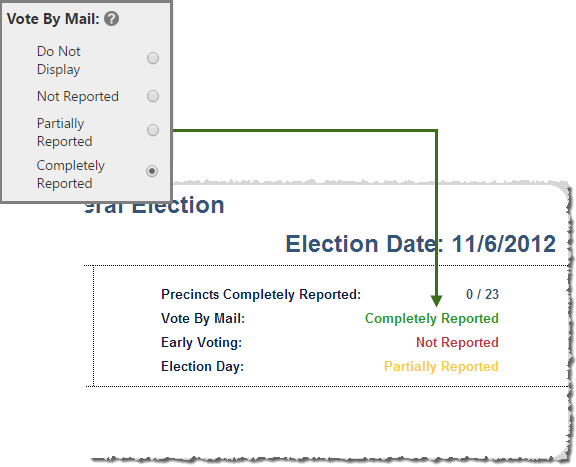
Do the same for the Early Votes and Election Day sections.
Click Upload File. You'll see a message while the file is being processed. This may take some time. Please do not refresh your browser before this process completes. Then you'll see:
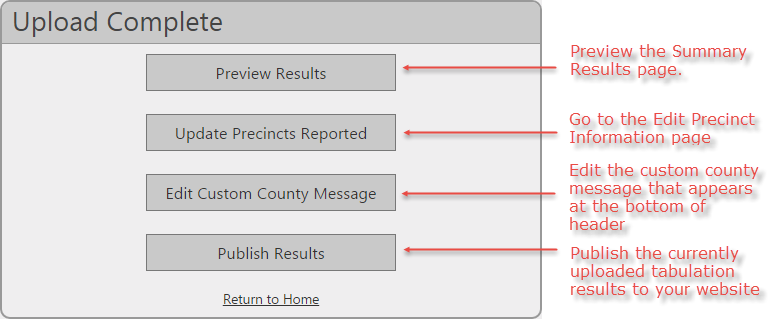
Be aware that the Upload File operation does not post the results to your website until you click Publish Results.
We recommend that you click Preview
Results, to verify that everything is displaying as you want
it to, so you can quickly make changes if necessary. Verify that the
header information is correct and all races are displaying properly.
If you change anything, be sure to click Save
on the changed page.
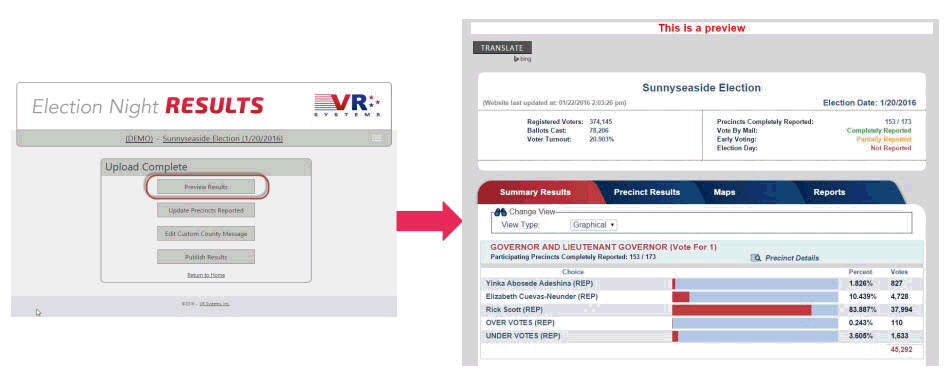
When you are ready to post the uploaded results to your website,
click Publish Results.