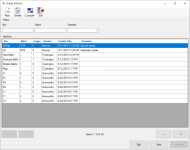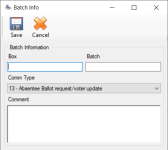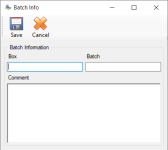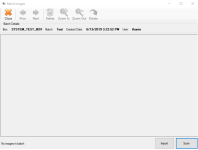Use the Scan Documents Program
This topic explains how to create digital images of voter registration applications and other paper documents by scanning the documents with a scanner machine connected to a workstation where the user is running Voter Registration > Scan Documents.
- ABBMs
- Returned ballot envelopes
Documents are usually scanned in a batch of similar documents. For example, a batch might consist of voter registration applications. Prior to scanning documents, you first create a batch by assigning it a unique set of box and batch descriptions that define the organizational location for the images. These descriptions can be numeric, alpha, or a combination of both.
In Scan Documents, in addition to the box and batch descriptions, you must also select a communication type for the batch. The system identifies the program in Voter Focus that is used to process an image by the communication type.
After documents are scanned and the digital images are saved in Voter Focus, they can be associated with (or indexed to) voter records.
See About Scanning and Indexing Documents for an overview of both scanning and indexing.
To begin, go to Voter Registration > Scan Documents. The Image Batches dialog displays existing batches that have not been released for Voter Focus processing.
Images for similar or related documents are grouped together in a batch.
- Click New on the Image Batches toolbar. The Batch Info dialog displays.
- Enter unique Box and Batch descriptions to assign the organizational location for the images.
- Select the appropriate communication (document) type from the Comm Type list. The Comm Type assigns the images to the appropriate Voter Focus process once the images are released.
- Enter a comment, if needed to associate with or help identify the batch in later processing or indexing.
- Click Save. Your new batch is listed on the Image Batches dialog.
- Select a batch and click Edit. The Batch Info dialog displays.
- Change the box description, the batch description, or the comment.
- Click Save.
- On the Image Batches dialog, you can use the following to locate the row containing the batch to view:
- The filters above the grid to narrow the items that are listed.
- The arrows at the bottom of the dialog to navigate between pages.
- Select a batch and click View. The Batch Images dialog displays.
- Do one of the following:
- Review the images in the batch. Use the Prior and Next buttons on the Batch Images dialog to navigate if there are multiple images.
- Scan one or more documents from a source file for the batch.
- Import scanned image files from a folder on your machine for the batch.
Verify that a scanner machine is connected to your computer and is turned on. Some scanners must be turned on before the computer is turned on, so if you have problems connecting to the scanner, power down both machines. Then power-up the scanner first, before you power-up the computer.
Place the batch of forms into the scanner infeed with the top of each document going into the scanner first. You will be able to rotate an improperly oriented image later if you need to, but it saves time if all documents are facing the same way.
When scanning a two-sided or multi-page document, verify the first page scanned contains the signature. This allows you to clip the signature from the first page in the batch so the system will display the signature with the correct page on the Comms tab in voter records.
Tip: For possible future reference, bundle the scanned paper documents from this batch in the same order as they were scanned.Note: If you receive an error advising you the image is too large, see Image File Size for ways you can reduce the size.Tip: Verify all images and only the images you want to import are located in one folder. Import adds all images in the folder you select.All images from the scan, import, or both are included in the batch.
Important:- Verify all images in the batch are clear and legible. Click Delete to remove unacceptable images, and then import or scan replacement images.
- Verify the image files you are importing or have scanned are not set as read-only. This setting will cause an error when attempting to delete a batch or an image in Voter Focus.
Images must be released before they can be consumed by other Voter Focus processes.
Select a batch with at least one image and click Release. The batch is removed from the Image Batches dialog and is available for selection in the applicable process, based on the communication type you selected for the batch:
- Batches with the Comm Type L-Limited Ballot Applications images are available for processing from Elections > Process Limited Ballot Applications.
- Batches with Comm Type C-Texas Voter Registration Application images are available for processing from Voter Registration > Application Forms.
- Batches with Comm Type F-FPCA Application Form images are available for processing from Ballot By Mail > FPCA.
- Batches with Comm Type P-Provisional Ballot Application images are available for processing from Elections > Record Provisional Ballot.
- Batches with other Comm Types are released to Index Images.
When released to the respective process, a separate line item is created for each image in a batch, allowing you to process images independently.