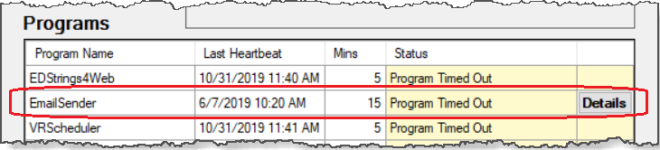VR Dashboard
The VR Dashboard display informs administrative users when certain aspects of the Voter Focus system are not performing as they should. Specifically, it reports when:
The Voter Focus administrator determines which programs are monitored by making selections on the Alerts Maintenance dialog in Voter Focus Admin. The administrator can also have email alerts sent out when a monitored program fails.
The program Email Sender, if monitored (and we recommend it should be), will have a Details button in the rightmost column. Clicking Details opens the Email Monitor dialog, which can provide information on the email failure.
-
The occurrence of certain events in continuously running programs. Such an event might be a failure by the system to send emails to voters. Problems such as these are noted in the box labeled Events in the VR Dashboard display.
-
Certain failure events occurring in a handful of Voter Focus programs. These programs are coded to send an alert to VR Dashboard when they experience a specific type of failure. These alerts will appear in the Failures box at the bottom of the dashboard display.
Messages in the Status column can be copied to the Windows clipboard for pasting elsewhere, as these messages might be lengthier than those in the Programs and Events boxes. To copy the message, click anywhere in the Status column.
Once a failure is investigated and resolved, you can clear the alert by clicking the Clear button in the right-most column of the Failures list. Clearing an alert won't be necessary for some monitored programs, which clear alerts automatically when the condition causing a failure is fixed.
VR Dashboard appears to Voter Focus users whose user type is SYSAD and to other users who have the user permission VRDashboard. The presence of VR Dashboard is indicated by an icon in your system tray (in the lower right-hand corner of your screen). Note that there is no way to start VR Dashboard: it run automatically for SYSAD users and those with the VRDashboard permission.
To open VR Dashboard, double-click the icon.
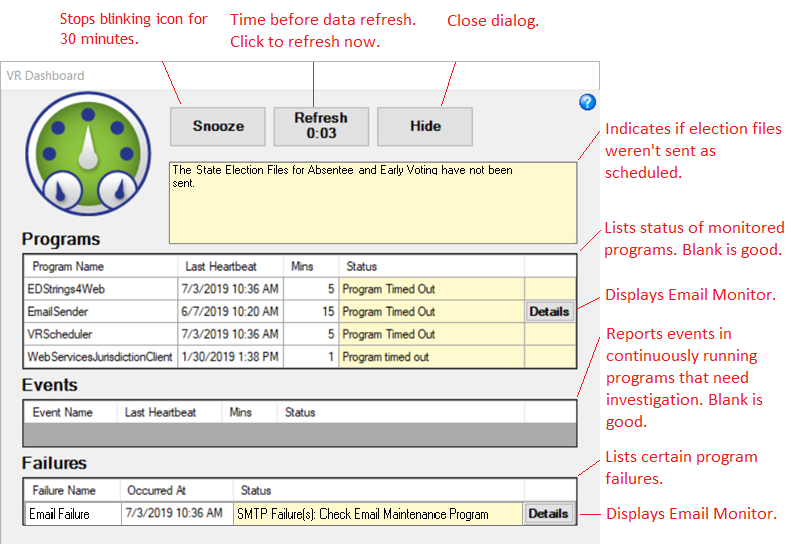
Right-click the system-tray icon to display these options:
- Display VR Dashboard—Open the dashboard display.
- Snooze—Suppress blinking of the icon for 30 minutes.
- Exit—Shut down VR Dashboard.