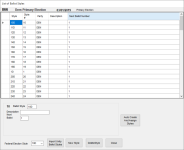List of Ballot Styles
To access: ELECTIONS > Maintain Election Settings > Ballot Styles > Set Up Ballot Styles
This dialog lets you create and maintain the ballot styles for an election. The top half of the dialog lists the ballot styles that are already created. To modify a ballot style, click to highlight it in the list and modify its options in the bottom half of the dialog.
Fields and Controls on this Dialog
Style—Displays the name of the selected ballot style. If you modify the ballot style name after precincts are assigned, the system automatically modifies the ballot style name for that ballot style's precinct assignments so you won't have to do that.
Style #—A number representing the sequence in which the ballot styles were created.
Description—Enter a brief description of the ballot style. This description appears on two internal reports (Ballot Style Assignments and Ballot Styles for Election).
Next Ballot Number—Ballot numbering for a ballot style begins with the number specified in VOTER FOCUS ADMIN > System Options > Prec Reg/Elctns > Default Starting Ballot Number. If no number is specified there, the number in this field is 1. You can change the number when you create a new ballot style or any time during the election cycle; for example, to skip a batch of ballots that were damaged. This number is incremented by the system when mail ballot labels/envelopes are produced to account for the ballot numbers assigned to those labels/envelopes.
Auto Create and Assign Styles—Automatically creates and assigns ballot styles based on the districts that are holding an election. The ballot style numbers begin with 1. A style is created for each unique set of precincts and precinct splits that are voting in the election. The ballots are then assigned to their respective precincts. The automatic ballot creation and assignment is entered in Election Reports > Election Audit Display with a description of AutoAssignStyle in the Procedure column as well as the operator name.
- It is crucial that the desired districts are properly set up for the election in Election Maintenance Settings > Election Maintenance prior to using this automatic operation.
- All previously created ballot styles and assignments for the election are overwritten by this automatic function. For this reason, you are prompted to confirm the operation.
Federal Election Style—If the election includes the U.S. presidential/vice presidential race, you will need to create a ballot style for mail ballot voters who moved out of Texas to another state after book closing for the election in their new state. The name for this ballot style can be anything up to five characters in length, but we suggest you use the name FED, or something similar, so the ballot style will be easy to find in reports.
To designate a ballot style as the one used
for federal elections only voters, select the ballot style from the Federal Election Style drop-down
list.
Import Unity Ballot Styles/Import GEMS Ballot Styles—The button label depends on your vendor for ballot printing and/or batch printing of mail ballots. Opens a dialog where you can import ballot styles from the vendor's system.
New Style—Creates a ballot style by entering the name for the new style. The name can consist of up to five letters and numbers. It should be consistent with your county's ballot style naming conventions, but please note our recommendation above that you include the precinct number in the ballot style name.
Delete Style—Deletes the selected ballot style from the election.
Close—Saves your ballot style work and closes the dialog.