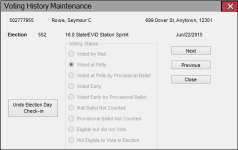Voting History Maintenance
To access: VOTER REGISTRATION > Voter Maintenance> {voter} > Elections tab > {election} > History Details
This dialog lets you make adjustments to the voter's voting history
for the election. Please note that
Any changes to voting history will be transmitted to FVRS.
If the voter's eligibility was challenged in the election, you will see the button View Challenge, which opens the Challenge Voter dialog with details about the challenge.
For more information about using this dialog, see Correct Mistakes in a Voter's Voting History.
If the voter was checked in on an EViD station and their signature from the EViD sig pad was sent to the voter registration system, the signature they entered at check-in can be seen on this dialog. The dialog also shows the check-in date and time. This quick access to the EViD signature can be useful if a voter who forgets they have already voted challenges the requirement to vote provisional.
With the signature available in the voter’s record, there is no need to search through printed tickets to find the voter’s Early Voting Voter Certificate or Voting Pass.
Users can print the EViD Signature Voting History record by clicking Print Signature. When printing, the following information is included on the record: Voter ID Number, Voter Name, Election Number, and Election Name.
On Election Day, if you have the permission VoterMaintenanceUndoElectionDay, the election status is Return Processing Only, and the voting status is one of the Voted selections, you will see the button Undo Election Day Check-in. This lets you reverse the vote in the voter's record. (It does not affect the totals in the EViD check-in data.) The undo operation also creates an entry on the voter's Audit tab.