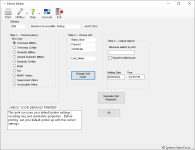Deliver Ballots
To access: Vote By Mail > Deliver Ballots
This dialog lets you set up the printing
of address
labels and envelopes for mail ballot packages. It
also lets you do a mass update for UOCAVA
voters and absentee voters who requested delivery of their ballot by email
or fax, changing the status of their requests to Delivered.
If your county is set up for automatic emailing of mail ballots, you can use the dialog's Email run to Email ballots to all voters found by the run.
From this dialog, you can prepare mail-ballot files for export to commercial printing/mailing houses. If your county has the Relia-Vote or another third-party mail balloting system, you can prepare export files to these systems.
Fields and Controls on this Dialog
|
Each run type has different requirements
for envelope preparation or the items inserted, so they must be
run in separate batches. You should process each run type every
time you create mail ballot labels or envelopes The run produces a report listing these voters, and then gives you the option of clicking Update to change the affected voters' status for the mail ballot request to Delivered. Note: If
you are doing the run for advance ballots, only the following
run types are needed, but be aware that advance ballots are only
used in rare circumstances.
OverseasMilitary Overseas Civilian Absent Domestic Military Fax OverseasMilitary—Voters whose Military or Mil Dep check box is selected in their voter record and who have an overseas address in the address to which the ballot will be mailed (that is, the Ballot Address for This Election, the Default Ballot Address, or the mailing address). Note: This
run is considered a UOCAVA run, which can use a different envelope
layout, depending on the setting of Vote-By-Mail > Vote-By-Mail Options > Envelopes and Labels > Different UOCAVA and the
presence of a document specification for the UOCAVA envelope in
PRINTING > Document Maintenance.
Overseas Civilian—Voters whose Military or Mil Dep check box is not selected and who have an overseas address in the address to which the ballot will be mailed. This run is considered a UOCAVA run. See the note above. Domestic Military—Voters whose Military or Mil Dep check box is selected in their voter record and who have an in-county zip code in the address to which the ballot will be mailed. Absent Domestic Military—Voters whose Military or Mil Dep check box is selected in their voter record and who have an out-of-county zip code in the address to which the ballot will be mailed. (This address should have no entry in the Country field and the text APO, DPO, or FPO should not appear in the City field.) This run is considered a UOCAVA run. See the note above. Domestic Civilian—Voters whose Military or Mil Dep check box is not selected, who have no entry in the Country field, and do not have the text APO, DPO, or FPO in the City field in the address to which the ballot will be mailed. Email—UOCAVA voters who have requested delivery of their ballot by email. This run does not prepare labels or envelopes. If your county uses the option VOTER FOCUS ADMIN > System Options > Vote By Mail > Email Ballots Delivered through Deliver Ballots Program, the email run emails ballots to all voters found by the run along with a PDF of instructions. See Set Up Automatic Emailing of Ballots for instructions on setting up the ballots and instructional PDFs. If your county does not use the Email Ballots Delivered through Deliver Ballots Program option, the email run does not email ballots. The actual emailing of ballots in this case is done voter-by-voter, as described in Handle Ballots Delivered by Email. Fax—UOCAVA voters who have requested delivery of their ballot by fax. This run does not prepare labels or envelopes, nor does it send ballots. For more information, see Handle Ballots Delivered by Fax. MARG Voters—Voters whose ID Required to Vote check box is selected in their voter record. Supervised Voters—Voters whose Supervised Voting check box is selected in their voter record, indicating they want supervised voting at their assisted living facility. Accessible Online—Voters that have made vote by mail requests identified as "Accessible Online" will receive ADA compliant mail ballots. For more information, see Identifying Accessible Online Voters. Note: Supervised
voters whose ID Required to Vote
check box is selected in their voter record or who have an overseas
address will not be included in the Supervised
Voters run. Those with ID
Required to Vote will be included in the MARG Voters run. Those with
an overseas address will be included in the appropriate overseas
run (Overseas Civilian or Overseas Military).
|
|
|
Envelope Type |
These options appear only when the selected election is set up to provide advance ballots to voters. (That is, the Advance Ballots option on the Election Maintenance dialog is selected.) Select Advance Ballots if you are printing labels for advance ballots for the run types Overseas Military, Overseas Civilian, Absent Domestic Military, Email, and Fax. To print labels for mail ballots for these run types, select Vote-By-Mail Ballots. Note: Advance
ballots are only used in rare circumstances.
|
|
Change Sort Order |
Opens the Print Envelope Sort Order dialog where you can specify the sort sequence for envelopes, labels, and export files. The current sort order settings are displayed above the Change Sort Order button. |
|
Maximum Ballots to Print |
To limit the run to a specified number of voters, enter the number here. |
|
Export to Mail House |
To create an export file for a commercial printing/mailing house, select this option. The file is in TXT format and is placed in the folder specified in REPORTING > Flexible Reports > FlexRep Options > Path for Export Work Files. The name of the export file is: Elec<election number><run type>YYYYMMDDHHMM |
|
Pitney Bowes Export |
Pitney Bowes Relia-Vote interface only. Select this option to create an export file of mail ballot information for Relia-Vote. |
|
Export Reference Signatures |
Generic Absentee Envelope Reader Interface only: Select this option to create reference signature files for your third-party mail balloting system if the system has a signature recognition/verification feature. See How to Provide Voter Signatures to a Mail-Balloting System for more information. |
|
Mailing Date/Time |
Enter the date when the mail ballot packages are scheduled to be put in the mail. This date will appear on the Vote-By-Mail tab of voter records, so that workers are able to advise voters who want to know when their ballots were mailed. The mailing date cannot be in the past. If you enter a date that is more than 15 days in the future, you will see a message that the ballots cannot be return processed until after the mailing date. Note: A ballot cannot be returned if the mailing date is in a different month than the return date.
|
|
Generate Test Requests |
Available in the Training
|
|
Export Reference Signatures for Pickup Ballots |
Generic Absentee Envelope Reader Interface only. Click to create reference signature files for voters who picked up their ballots at the elections office. See How to Provide Voter Signatures to a Mail-Balloting System for more information. |
|
Utilities |
Reprint Envelopes/Labels—Lets you reprint a run of mail-ballot labels or envelopes. Report of Voters in Deliver Ballots Run—Produces the report Ballots Issued in Deliver Ballots Run. |