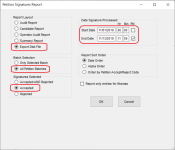Obtain Petition Totals by Congressional District
This topic explains how to export petition signature data to Microsoft Excel, and then manipulate the spreadsheet to obtain totals of petition signatures by congressional district.
Alternatively, you can obtain this information from the Petition Status Report.
- On the PETITIONS tab, verify that the petition is in focus. If not, change the focus to the correct petition. It doesn't matter which petition batch is in focus.
- Click Petition Reports > Flexible Petition List and select the fields shown here.
- Click OK.
- On the Name Format for Labels/Diskette dialog, select the voter name format you want and click OK. The Windows Open dialog displays a default file name and location.
- Accept the default settings or change the name and location.
- Click Open to create the file. This might take a few moments, depending on the size of the file. When the file is ready, you will see a message indicating the number of records written to the file. Click OK.
- Start Microsoft Excel and open the file you just created. (If you don't see your file, select All Files from the file type list.)
- On the Text Import Wizard - Step 1 of 3 dialog, select Delimited and click Next.
- On the Wizard's Step 2 of 3 dialog, select Comma, and then click Finish. You should see the congressional districts in column F. If a row in this column is blank, it is because the voter's address is protected.
- Highlight column F and click Data > Sort on the Excel ribbon to sort the results by congressional district.
- Use the Excel AutoSum function to total the petitions for each district.
Report Layout = Export Disk File
Batch Selection = All Petition Batches
Signatures Selected = Accepted
Date Signature Processed = Starting and ending dates for the applicable date range.