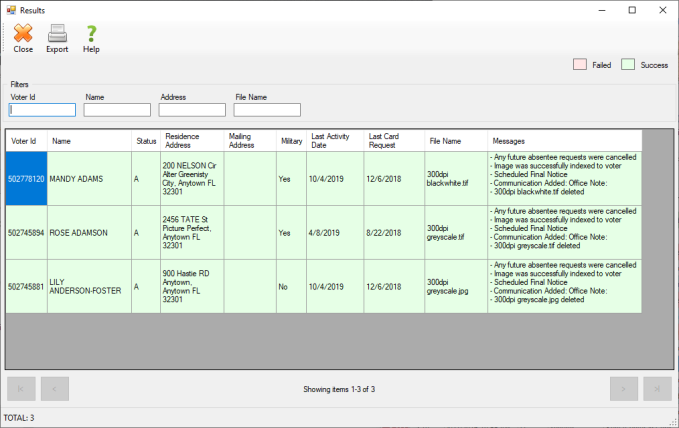Process Undeliverable Mail in Bulk
The Process Undeliverable Mail in Bulk program allows you to process undeliverable mail images through a bulk process that automatically indexes the image to the voter's record. Prior to the Process Undeliverable Mail in Bulk run, you will need to physically sort undeliverable mail by notice type, as only undeliverable mail of the same type can be processed together in a bulk run. Pieces of mail that have a forwarding address should not be processed. Any scanner can be used to scan images of undeliverable mail, and accepted image file types include .gif, .png, .jpg, .jpeg, .tif, and .tiff. Once sorted, you will then scan in a batch of undeliverable mail of the same notice type and save the images to a location on your local workstation. It is important to note that all pieces of undeliverable mail and their scanned image counterparts must have a voter ID bar code in order for them to automatically be indexed to the correct voter's record.
The Process Undeliverable Mail in Bulk run will read the images in the location specified, searching for voter ID bar codes. The system then provides you a results grid containing one row per image file, indicating whether the file was processable or not. Images that contain voter IDs found in Voter Focus can then be processed into the system, indexing them to the appropriate voter record, adding a communication to the record, and deleting the image from its original location.
- Go to LIST MAINTENANCE > List Maintenance Tasks > Process Undeliverable Mail in Bulk. The user will receive the following dialog:
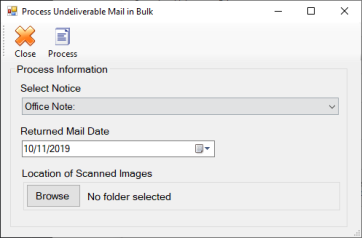
- From the Select Notice drop down menu, select the type of undeliverable mail notices about to be processed.
- In the Returned Mail Date field, specify the date the undeliverable mail was processed. If you do not make a date selection, this field defaults to the current date.
- Click Browse to browse for the location of the undeliverable mail scanned images on your local workstation.
- Click Process to begin the processing of the undeliverable mail images selected.
- Once processing is complete, you will receive a Results grid dialog, displaying a row for each image in the batch. Rows in green will indicate images that were processable, while rows in red will indicate images that were unable to be processed. In the Notes column, you will be given the reason an image may not have been processed. Review this grid for accuracy.
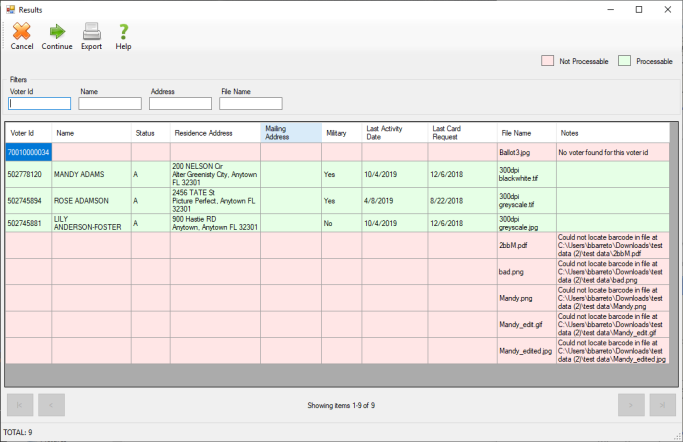
- Click Continue to continue the process.
- You will receive a confirmation dialog similar to the one below, noting that proceeding will complete the Bulk Undeliverable Mail process, inserting a communication record in the affected voter records, indexing the undeliverable mail images to the appropriate voter records, and deleting the images from their current location. Click Yes to proceed, or No to cancel and return to the Results grid.
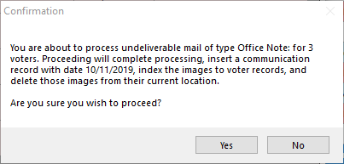
- Once processing is complete, you will receive a final Results grid, displaying a row for each image that was processed. Rows in green will indicate successfully processed images, while rows in red will indicate images that failed during processing.