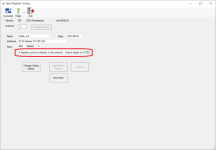Enter Non-Register Voting History
Following an election, one of the post-election tasks is to enter the voting history of voters who have moved into a precinct (or city ward) but were not listed in the precinct register of their new precinct. This usually happens when a voter notifies the county of an address change on election day. Such voters are usually handwritten into the blank pages at the back of precinct registers. We refer to this type of voting history as non-register history.
- Out-of-county move-ins—Non-register history can only be recorded for local voters. Therefore, address changes for voters moving into your county must be processed before you can record these voters in the non-register history.
- Inter-county move-ins—Address changes for voters moving from one precinct to another within your county need not be processed before you enter their non-register voting history. These address changes can be done at any time.
Workers who are tasked with entering non-register voting history will need the user permission NonRegisterHistory.
- Go to ELECTIONS > Record Non-Register History to open the Non-Register History dialog.
- In the Precinct field, enter the precinct in which the voter voted.
- Click Check Precinct. (This step ensures you have entered a valid precinct ID.)
- Click Find Voter and locate the voter's record by searching for their name or registration ID.
- Verify the voter's name and, if you can, the address.
- If you are certain that you have the right voter, click Add History Record to record that the voter voted in this precinct. If you don't have the right voter, click Cancel and search again.
Credit for voting will not appear on the Elections tab in the voter's record until after you run the Update Voter History program, which moves voting activity data into voters' records.
- Go to ELECTIONS > Record Non-Register History to open the Non-Register History dialog.
- In the Precinct field, enter the precinct in which the voter voted.
- Click Find Voter and, on the Find a Voter dialog, enter the voter's registration ID or search for the voter in the usual way.
- On the Non-Register History dialog, click Change Voting Status.
This will toggle the voter's voting status (from VOTED to NOT-VOTED or vice versa).
- Click Close.