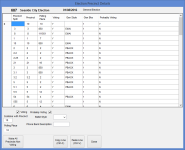Election Precinct Details
To access: ELECTIONS > Maintain Election Settings > Ballot Styles > Assign Ballot Styles to Precincts
This dialog lets you assign ballots styles to precincts and precinct splits. It also lets you indicate if a precinct is not voting in an election, so you will not get messages saying ballot styles need to be assigned to the precinct. The dialog varies in appearance depending on the type of election:
General elections—Only one ballot style can be assigned to a precinct or precinct split. This assigned ballot style is displayed in the Gen Style column.
Primary elections—Different ballot styles must be assigned for each voting party. The assigned ballot styles for primaries are displayed in the party columns Dem Style, Rep Style, etc.
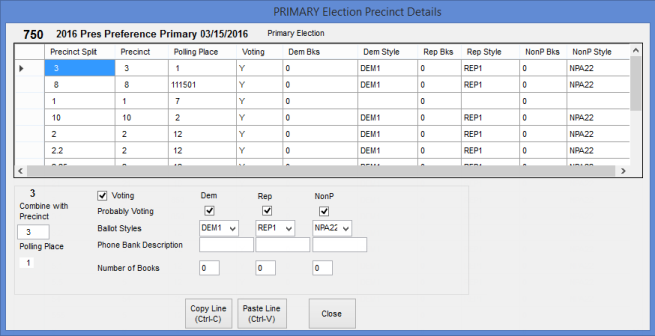
To make or edit a ballot style assignment, click to highlight the precinct or precinct split in the list of precincts at the top of the dialog; then make selections for the selected precinct/precinct split.
See Assign Ballot Styles to Precincts for more information on ballot style assignment.
Fields and Controls on this Dialog
Voting—Indicates whether the highlighted precinct or precinct split is voting in this election. Clear the check box if the precinct is not voting and do not make ballot style assignments. If there are ballot styles for a precinct and you clear the Voting check box, those ballot styles will be cleared. By default, the Voting option is selected.
Combine with Precinct—Lets you combine voters from highlighted precinct in the same precinct register as the precinct shown in the Combine with Precinct field. Only precincts voting in the same polling place should be combined. See Combine Precincts in a Single Precinct Register for more information on this feature. We recommend you combine any precincts after you have assigned ballot styles to all precincts.
Probably Voting—Selecting this check box tells the system to create a temporary ballot style for voters in this precinct or precinct split. Voters with existing Vote-By-Mail requests for the election will then have the temporary ballot styles automatically applied. With temporary ballot styles in the system, you can generate Vote-By-Mail requests for all-elections and FPCA voters, a task that isn't possible without ballot styles. The temporary ballot styles do not appear on the Election Precinct Details dialog, but you will see them in the Style column on voters' Vote-By-Mail tabs. For general elections, the temporary ballot style is GXX. For primary elections, they are:
- DXX for Democrats
- RXX for Republicans
- GXX for non-partisan voters
- SXX for minor party 1 voters
- OXX for minor party 2 voters
This feature allows counties to fulfill candidate requests for voter labels prior to the definition of an election's permanent ballot styles.
Ballot Style(s)—The drop-down list displays the ballot styles that were created for this election.
General elections—Select one to assign it to the highlighted precinct.
Primary elections—
Phone Bank Description—Lets you add information to the ballot style information displayed in the voter's record when you double-click the precinct number. The same information displayed on the voter's record in the Phone Bank and Voter Information Lookup programs. This field is simply a free-form text field, so it can be used to note any kind of information you want.
Here's how the information appears for general elections:
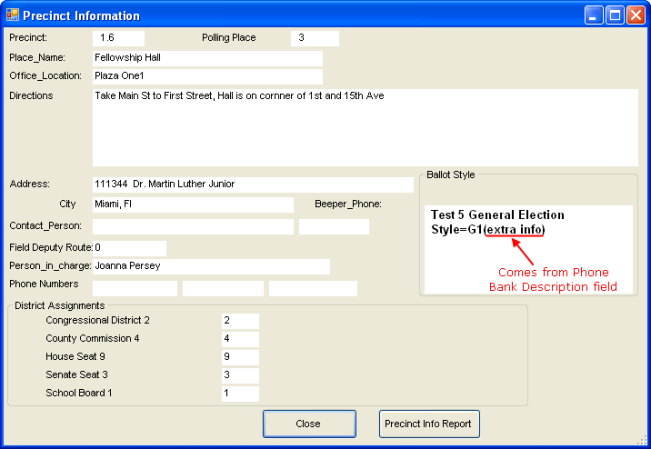
And here's how it appears for primary elections:
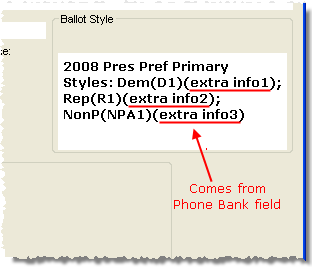
Number of Books—Tells Voter Focus to divide the precinct register into multiple books for ease of handing. The number you enter here designates the number of books to be created. (For general elections, this number will be reflected in the Gen Bks column in the list of precincts; there is no equivalent indicator for primaries.) If you plan to combine any precincts for this election, we recommend that you set up the combined precincts before dividing up the precinct registers into multiple books. See Divide a Precinct Register into Multiple Books for more information on this feature. This field does not appear for precinct splits or precincts combined with another precinct.
Make All Precincts Non-Voting—General elections only. By default, Voter Focus sets all precincts and precinct splits as voting, and you must manually turn off those that are not voting by clearing the Voting check box. If most precincts in the election are not voting, click Make All Precinct to clear the Voting check box for all precincts and precinct splits. Then select the Voting option for the ones that are voting.
Copy Line/Paste Line—Copies lines that are the same for multiple precinct splits. Put the cursor on the precinct line you want to copy and click Copy Line. Then put the cursor on the line where you want to paste the information and click Paste Line.
Close—Saves your work and closes the dialog.