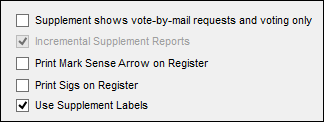Incremental Supplement Reports
&
Use Supplement Labels
|
|
Generates
Prints |
Updates since last supplement generation
Change labels Addition pages for register |
Selecting the system option Use Supplement Labels automatically selects the option Incremental Supplement Reports. Supplements generated with these two options produce:
- Changes formatted for label sheets. A label is produced for each voter who had a change. The labels can be affixed to the precinct register, saving workers the effort of handwriting or stamping the change. And a label can be removed easily if a mistake is made.
- Additions pages for the precinct register. The Additions pages have the same appearance as precinct-register pages. They are printed only for the final supplement run.
When a supplement is generated, it contains only the changes that occurred since the last supplement was generated. Each generated supplement is saved by the system so that you have the option of printing a complete set of change labels or just the labels from a previously generated version.
Supplement-Change Labels
Labels are generated for voters who:
- Have already voted by mail, early, or by provisional ballot; have had a change in their challenge status; or have become active so that a previously required provisional ballot is no longer required.
- Should be deleted from the register because they are no longer eligible (such as deceased voters) or have moved out of the precinct.
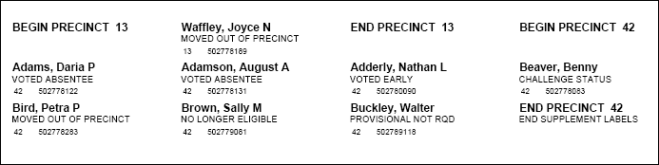
If you print a supplement for more than one precinct and are not doing a final supplement run, there is no page break between precincts, so you are likely to have voters from different precincts on the same page of labels. For the final supplement run, the label sheets have a page break after each precinct, so each precinct's changes can be given to precinctClerks.
Label Sizing
The label size is Avery 5267, which contains 80 labels per sheet. Margins for these labels can be adjusted in VOTER FOCUS ADMIN > System Options > Avery Label Margins in the Top and Left fields for Avery Label Style Number 5267. In our testing at VR Systems, we have found these margins work well:
- Top: -1.0
- Left: 1.75
We recommend that you first print a test label using these settings; then make adjustments to them if you need to.
Additions Pages
Additions pages are printed only when you indicate you are printing the final supplement run. They list voters who have moved into the precinct or are newly eligible to vote. Separate the Additions pages by precinct and insert each precinct's Additions pages at the back of its precinct register.
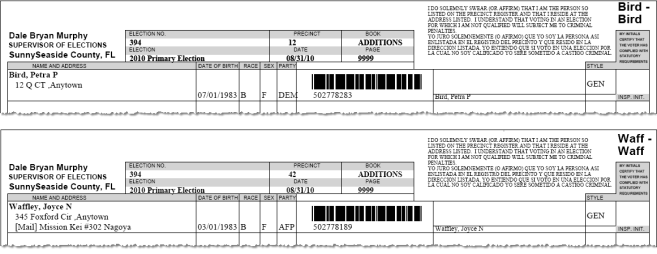
- Go to ELECTIONS > Maintain Election Settings > Register Generation > Create Register Supplement. If any Voter Focus programs are running, you will see a message indicating which ones need to be shut down before you can proceed with generation of the precinct register.
- You will see a message reminding you that only the changes since the last supplement generation will be picked up unless this is the first time the supplement is being generated. Click OK.
- On the Precinct Register Generation dialog, click Start Register Generation. When the supplement has been generated, you will be returned to the Maintain Election Settings dialog. Notice that the message Register Generated appears in the status line at bottom.
- Go to ELECTIONS > Print Registers.
- On the Print
Precinct Register dialog, select Register
Supplement for specified precincts. This causes the Supplement
Options box to appear on the dialog.
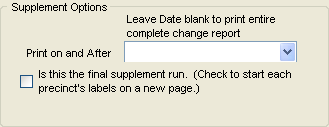
- To print labels for all changes since the precinct register was generated, leave the Print on and After field blank. To print only the changes contained in the supplement you just generated, select its generation date/time from the drop-down list. You can also print the changes from a previously generated supplement by selecting its time/date, but be aware that it will not contain the latest changes, only the ones that existed at the time that supplement was generated.
- If this is the last time you plan to generate and print the supplement, you will want to print out the Additions pages to insert in the back of each precinct's register. To do this, select Is this the final supplement run. This option also inserts a page break between each precinct on the label sheets.
- Click Print Register.
- On the Select Precincts dialog, select the precincts you want to print supplements for and click OK. To select all precincts, leave the Precincts Selected box blank.
- On the Select Printers for Precinct Register Printing dialog, select the printer where you want to print the labels.
- For a primary, you will have the option of selecting a different printer for each party. Or you can print them all to the same printer by selecting Make All Printers the Same.
- Click Ok. The label sheets will print to the selected printer.
If you chose to print the Additions pages, you will be asked to select a printer where those pages are to print.