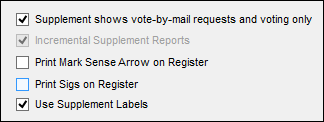All Three Options
|
|
Generates
Prints |
Updates since last supplement generation
Change labels (voting only) |
Supplements generated with all three system options turned on produce changes formatted for label sheets. Additions pages for precinct registers are not generated.
When a supplement is generated, it contains only the changes that occurred since the last supplement as generated. Each generated supplement is saved by the system so that you have the option of printing a complete set of change labels or just the labels from a previously generated version.
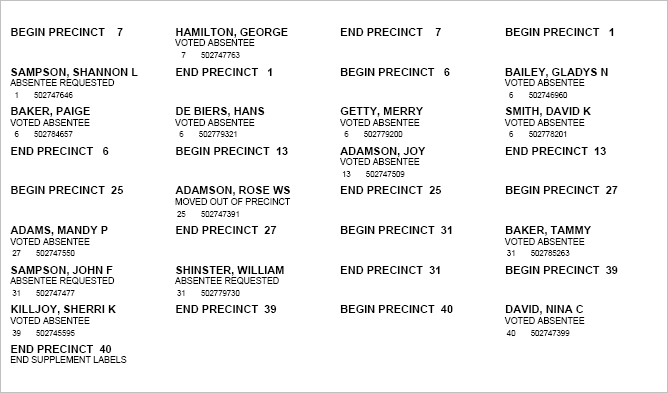
A label is produced for each voter:
- To whom a mail ballot has been delivered
- Who voted by mail
- Who early voted
- Who voted by provisional ballot
- Whose eligibility has been challenged and must therefore vote provisionally
Labels are not generated for voters who:
- Have become active so that a previously required provisional ballot is no longer required.
- Should be deleted from the register because they are no longer eligible (such as deceased voters or voters who have moved out of the precinct or county.) Any voting irregularities in this area will only be detected after the election, during voting history processing.
With all three system options selected, no Additions
pages are generated.
Label Sizing
The label size is Avery 5267, which contains 80 labels per sheet. Margins for these labels can be adjusted in VOTER FOCUS ADMIN > System Options > Avery Label Margins in the Top and Left fields for Avery Label Style Number 5267. In our testing at VR Systems, we have found these margins work well:
- Top: -1.0
- Left: 1.75
We recommend that you first print a test label using these settings; then make adjustments to them if you need to.
- Go to ELECTIONS > Maintain Election Settings > Register Generation > Create Register Supplement . If any Voter Focus programs are running, you will see a message indicating which ones need to be shut down before you can proceed with generation of the precinct register.
- You will see a message reminding you that only the changes since the last supplement generation will be picked up unless this is the first time the supplement is being generated. Click OK.
- On the Precinct Register Generation dialog,click Start Register Generation. When the supplement has been generated, you will be returned to the Maintain Election Settings dialog. Notice that the message Register Generated appears in the status line at bottom.
- Go to ELECTIONS > Print Registers.
- On the Print Precinct Register dialog,
select Register Supplement for specified
precincts. This causes the Supplement
Options box to appear on the dialog.
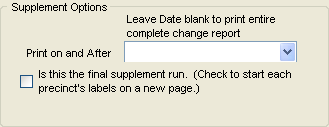
- To print labels for all changes since the precinct register was generated, leave the Print on and After field blank. To print only the changes contained in the supplement you just generated, select its generation date/time from the drop-down list. You can also print the changes from a previously generated supplement by selecting its time/date, but be aware that it will not contain the latest changes, only the ones that existed at the time that supplement was generated.
- To format the label sheets with a page break after each precinct, select the check box Is this the final supplement run.
- Click Print Register.
- On the Select Precincts dialog, select the precincts you want to print supplements for and click OK. To select all precincts, leave the Precincts Selected box blank.
- On the Select Printers for Precinct Register Printing dialog, select the printer where you want to print the labels.
- For a primary, you will have the option of selecting a different printer for each party. Or you can print them all to the same printer by selecting Make All Printers the Same.
- Click Ok. The change label sheets will print to the selected printer.