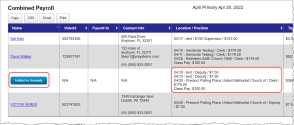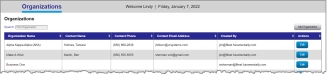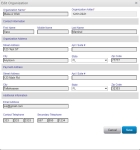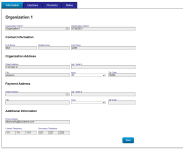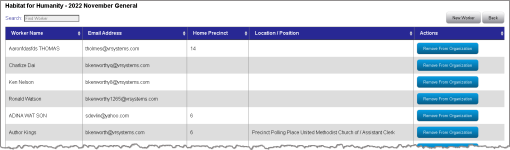Organizations
Organizations that work with your county to recruit election workers and manage shift assignments for elections can be added to EWP. Once added, workers can be associated with an election and organization for the purpose of the organization receiving the proceeds from the work instead of the individual election workers.
All workers that are associated with an organization and election display in the Payroll report for that election in one single row that lists all associated locations and positions.
The Name column for that row displays the organization name in a blue button that links to the organization details. The Total column is the accumulated pay for all positions listed in the row.
The Organizations Page
The Organizations page in EWP provides a list of all existing organizations. From this view you can add or edit organizations to manage the general information, workers, precincts, and notes that are associated with an organization.
- Go to the Organizations tab. You see a list of all existing organizations that have already been set up.
- Click Add Organization above the grid to display the fields needed to create a new organization.
- Complete each of the fields, and then click Save. You return to the Organizations page that now includes a row for the organization you just added.
After creating an organization, you can assign workers to the organization for each election, associate precincts, and add any notes about the organization.
- Go to the Organizations tab and locate the organization in the list that you want to update.
- Click Edit in the Actions column for your new organization. Information about the organization displays.
- Click any of the following tabs:
- Information tab—All the information you entered when creating the organization displays on the Information tab. If needed, you can edit any field, and then click Save.
- Elections tab—For one or more elections, click View/Edit Workers in the Actions column to add workers to the organization. A list of the workers who have been added to the organization and election display.
If a worker is scheduled to work a precinct for the election, that location name will show in the Location/Position column along with the worker's assigned position. Keep in mind that a worker may be scheduled to work at a location that is NOT associated with the organization's precinct.
Note: You can also associate a worker with an election and organization from the worker's record.
- Precincts tab—Select to add precincts to or remove precincts from the Selected Precincts list, and then click Save.Tip: The Organizations Report lists all precincts that are associated with each organization that is setup in the system.
- Notes tab—If there are existing notes already associated with the organization, they display in the grid with Edit and Delete options for each.
- To add a note, click New Note above the grid.
- If applicable, select a specific election to associate with the note.
- Enter your note text. You can insert objects that are available on the toolbar and apply special formatting.
- Click Save. Your new note is added to the grid showing the current date, admin login, note type, election (if selected), and note text.
-
Go to the Organizations tab and locate the organization you want to remove the worker(s) from.
-
In the corresponding Actions column for the organization, click Edit. Information about the organization displays.
-
Click on the Elections tab. Locate the election the worker is assigned to.
-
Click View/Edit Workers. The organizations workers display.
-
Locate the worker(s) you want to delete from the workers listed. In the Actions column, click Remove from Organization. The worker is removed from the organization.